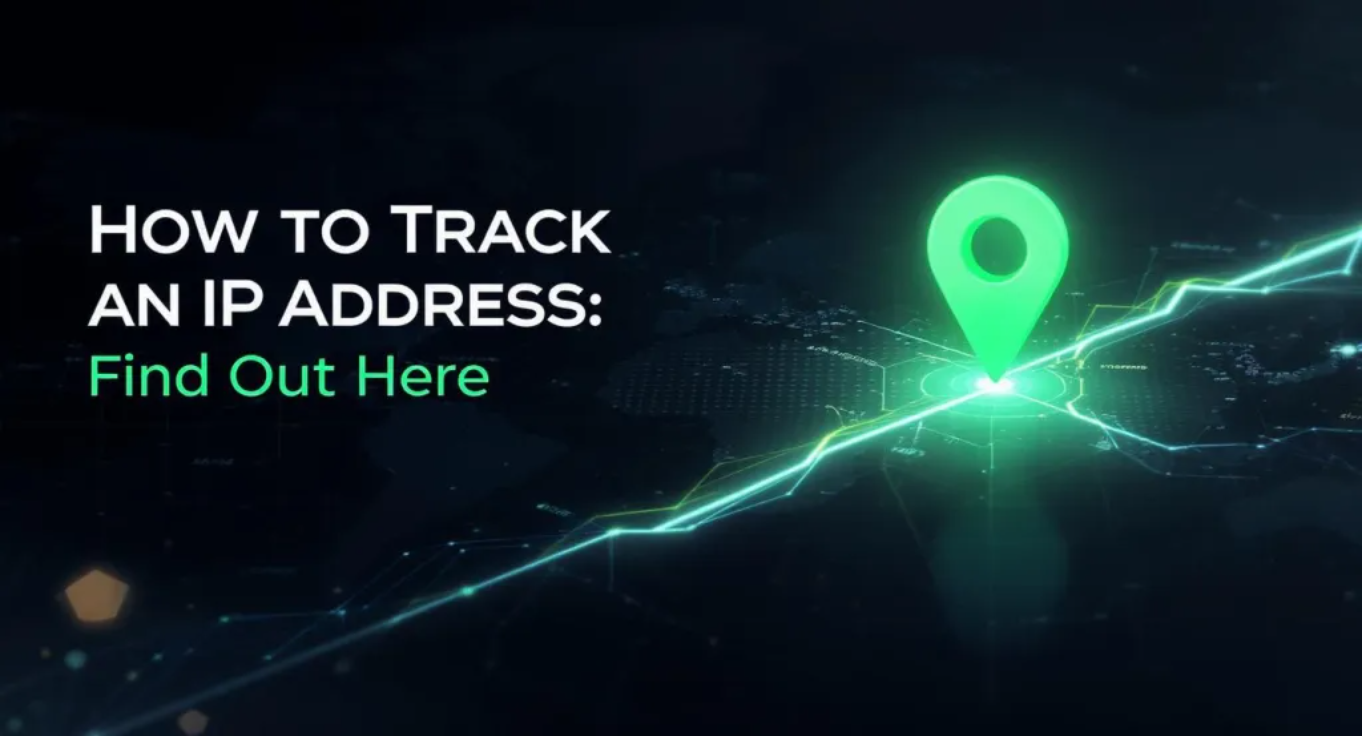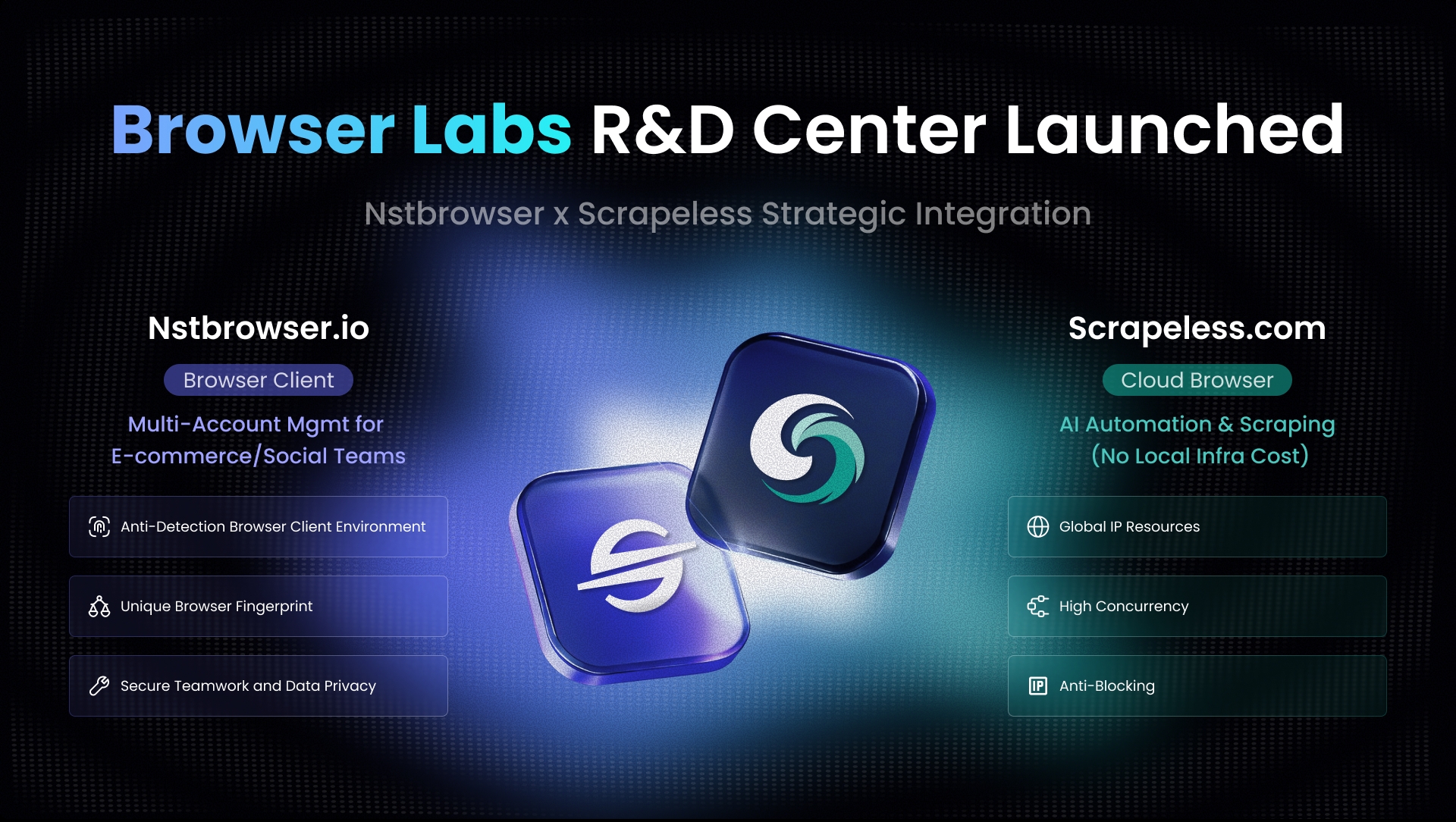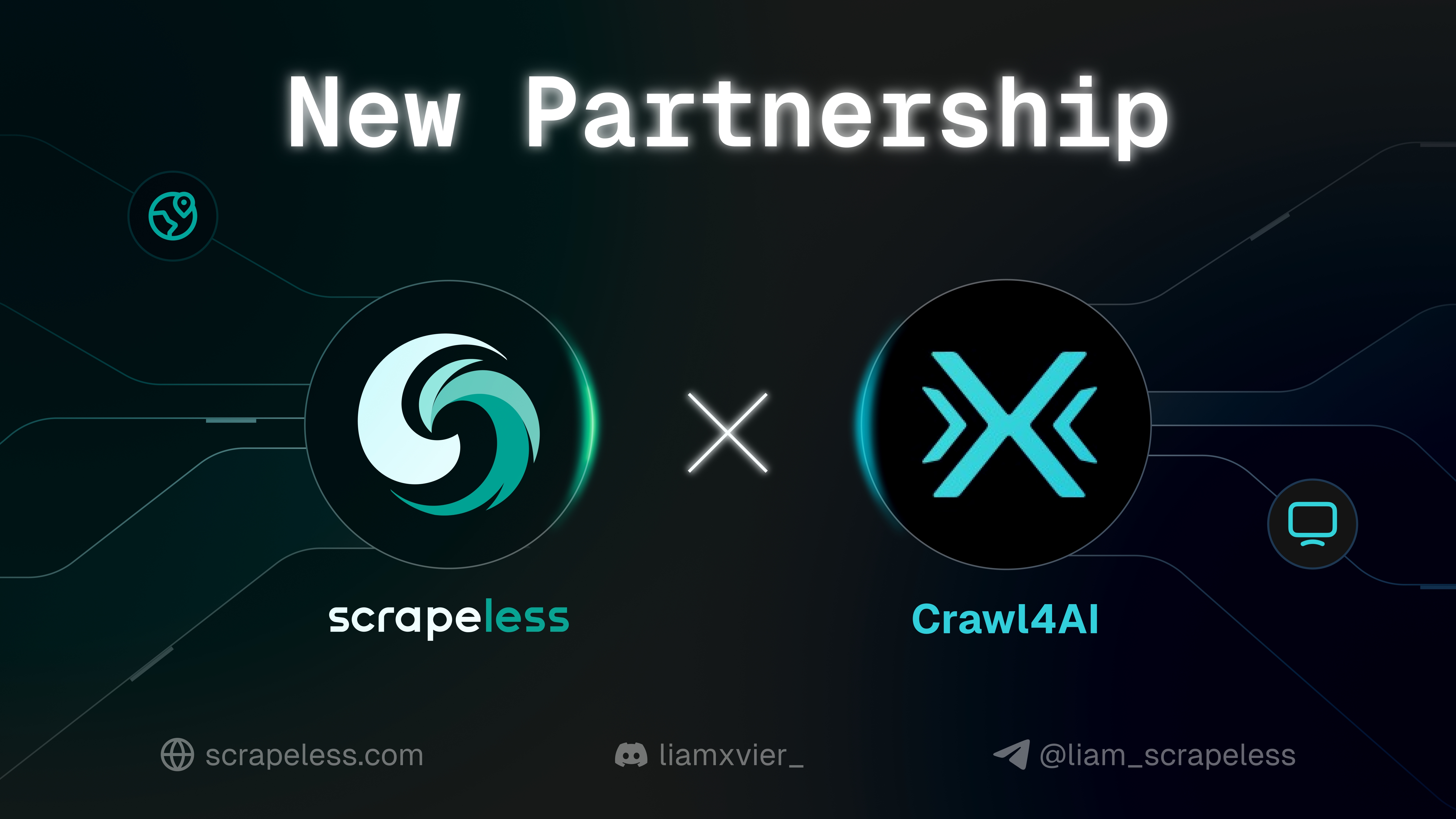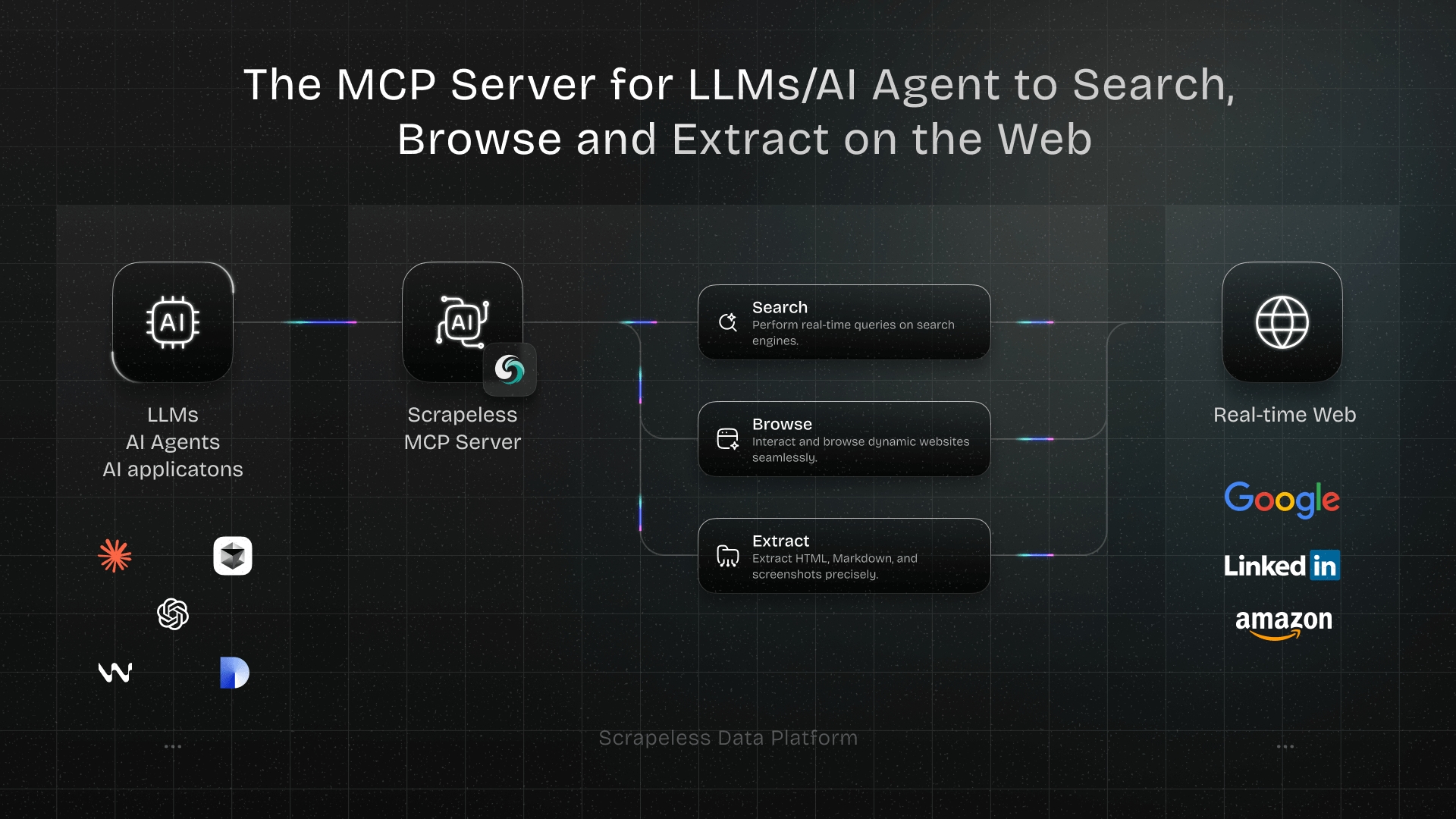How to Track an IP Address: Find Out Here
Expert Network Defense Engineer
Key Takeaways:
- Understanding IP addresses is crucial for network management and security.
- Various methods exist to find IP addresses, from simple online tools to complex command-line operations.
- Both local and public IP addresses serve different purposes and require distinct lookup techniques.
- Scrapeless offers powerful tools for data extraction, including IP-related information, enhancing your digital operations.
Introduction
In today's interconnected world, understanding network fundamentals is essential. A fundamental component of any network is the Internet Protocol (IP) address. This unique numerical label identifies and locates devices on a network, enabling communication. Whether you're troubleshooting network issues, enhancing security, or simply curious about your online footprint, knowing how can we find IP address is a valuable skill. This comprehensive guide will delve into various methods for discovering IP addresses, ranging from straightforward online checks to more technical command-line procedures. We will cover techniques applicable to different operating systems and devices, providing you with the knowledge to confidently track IP addresses in diverse scenarios. By the end of this article, you will have a clear understanding of how to locate IP addresses and leverage this information effectively.
1. Using Online IP Lookup Tools
Online IP lookup tools offer the simplest way to find your public IP address. These web-based services automatically detect your IP and display associated geographical information. They are ideal for quick checks and require no technical expertise. When you visit such a site, your browser sends a request, and the server logs your IP address, then displays it back to you. This method is particularly useful for verifying your external IP address, which is the address seen by the internet.
How it works:
- Open your web browser.
- Navigate to a reputable IP lookup website, such as WhatIsMyIPAddress.com [1].
- The website will automatically display your public IP address, along with details like your Internet Service Provider (ISP), city, region, and country.
Use Cases:
- Quickly identifying your public IP address.
- Verifying your geographical location as perceived by online services.
- Troubleshooting connectivity issues related to your external network.
2. Using Command Prompt (Windows)
The Command Prompt, or CMD, is a powerful built-in tool in Windows that allows users to execute commands directly. It is an effective way to find your local IP address, which is the address assigned to your device within your private network. This method provides more detailed network configuration information than online tools, including subnet mask, default gateway, and DNS servers. Understanding how can we find IP address using this method is fundamental for network diagnostics.
How it works:
- Open Command Prompt:
- Press
Win + Rto open the Run dialog, typecmd, and press Enter. - Alternatively, search for "Command Prompt" in the Start Menu and open it.
- Press
- Execute
ipconfigcommand:- In the Command Prompt window, type
ipconfigand press Enter. - To see more detailed information, including DHCP server and DNS server addresses, type
ipconfig /alland press Enter.
- In the Command Prompt window, type
- Identify your IP address:
- Look for the "IPv4 Address" entry under your active network adapter (e.g., "Ethernet adapter Local Area Connection" or "Wireless LAN adapter Wi-Fi"). This is your local IP address.
Code Operation Steps:
bash
ipconfigOr for more details:
bash
ipconfig /allUse Cases:
- Diagnosing local network connectivity issues.
- Finding your local IP address for network configuration or port forwarding.
- Identifying network adapter details and DNS server information.
3. Using Terminal (macOS)
Similar to Windows, macOS also provides a command-line interface called Terminal for advanced network diagnostics. This method is crucial for Mac users who need to find their local IP address or perform more in-depth network analysis. Knowing how can we find IP address on a Mac via Terminal offers a precise and efficient way to retrieve network information.
How it works:
- Open Terminal:
- Go to
Applications>Utilities>Terminal. - Alternatively, use Spotlight Search (
Command + Space) and type "Terminal", then press Enter.
- Go to
- Execute
ifconfigoripconfigcommand:- For most macOS versions,
ifconfigis the primary command. Typeifconfigand press Enter. - Alternatively, you can use
ipconfig getifaddr en0for Wi-Fi oripconfig getifaddr en1for Ethernet to get a specific IP address.
- For most macOS versions,
- Identify your IP address:
- Look for the
inetentry under your active network interface (e.g.,en0for Wi-Fi oren1for Ethernet). This is your local IP address.
- Look for the
Code Operation Steps:
bash
ifconfigOr for specific interfaces:
bash
ipconfig getifaddr en0 # For Wi-Fi
ipconfig getifaddr en1 # For EthernetUse Cases:
- Retrieving local IP address for network configuration on macOS.
- Troubleshooting network issues on a Mac.
- Automating network information gathering through scripts.
4. Using Network Settings (Windows GUI)
For users who prefer a graphical interface over command-line tools, Windows provides a straightforward way to find your local IP address through its Network Settings. This method is intuitive and accessible, making it easy for anyone to quickly locate their device's IP. Understanding how can we find IP address through the GUI is often the first step for many users.
How it works:
- Open Settings: Click the Start button, then click the gear icon to open Settings.
- Navigate to Network & Internet: Select "Network & Internet."
- Select your connection type: Choose either "Wi-Fi" or "Ethernet" from the left-hand menu, depending on how your device is connected to the internet.
- View network properties: Click on the network name you are connected to (for Wi-Fi) or click "Properties" (for Ethernet).
- Locate IP address: Scroll down to find your "IPv4 address" listed under "Properties."
Use Cases:
- Quickly checking your local IP address without using command-line.
- Verifying network connection details in a user-friendly interface.
- Basic network troubleshooting for home users.
5. Using System Preferences (macOS GUI)
macOS offers a user-friendly graphical interface within System Preferences to view your local IP address. This method is convenient for Mac users who prefer visual navigation over command-line operations. It provides a clear overview of your network configuration. Knowing how can we find IP address through this interface simplifies network management for Mac users.
How it works:
- Open System Preferences: Click the Apple menu in the top-left corner of your screen and select "System Settings" (or "System Preferences" on older macOS versions).
- Navigate to Network: Click on the "Network" icon.
- Select your connection: In the left sidebar, select your active network connection (e.g., Wi-Fi, Ethernet).
- View IP address: Your IP address will be displayed directly under the status of your connection (e.g., "Wi-Fi is connected to [Network Name] and has the IP address [Your IP Address]").
Use Cases:
- Quickly checking your local IP address on a Mac.
- Verifying network connection status and details.
- Adjusting network settings for specific applications.
6. Checking Your Router's Admin Page
Your router acts as the central hub for your home or office network, assigning IP addresses to all connected devices. Accessing its administration page allows you to view the IP addresses of all devices on your network, including your own. This method is particularly useful for network administrators or for troubleshooting issues with specific devices. Understanding how can we find IP address through your router provides a comprehensive view of your network.
How it works:
- Find your router's IP address: Your router's IP address (also known as the default gateway) can usually be found using
ipconfig(Windows) orifconfig(macOS/Linux) as described in methods 2 and 3. - Access the admin page: Open a web browser and type your router's IP address into the address bar (e.g.,
192.168.1.1or192.168.0.1). - Log in: Enter your router's username and password. If you haven't changed them, these are often found on a sticker on the router itself or in its manual.
- Locate connected devices: Navigate to a section like "Connected Devices," "DHCP Client List," or "Network Map." Here, you will see a list of all devices connected to your network, along with their assigned IP addresses.
Use Cases:
- Identifying the IP addresses of all devices connected to your network.
- Troubleshooting network conflicts or unknown devices.
- Configuring static IP addresses for specific devices.
7. Using Mobile Device Settings (Android/iOS)
Finding the IP address of your mobile device is just as important as finding it on a computer, especially for mobile app development, network debugging, or even just curious users. Both Android and iOS offer straightforward ways to locate your device's local IP address through their respective settings menus. Knowing how can we find IP address on your smartphone is a practical skill for everyday use.
Android
How it works:
- Open Settings: Tap on the "Settings" app icon.
- Navigate to Network & Internet/About Phone: Depending on your Android version, go to "Network & Internet" > "Wi-Fi" and tap on the connected Wi-Fi network, or go to "About Phone" > "Status Information."
- Locate IP address: Your IP address will be listed under "IP address" or "IPv4 address."
iOS (iPhone/iPad)
How it works:
- Open Settings: Tap on the "Settings" app icon.
- Navigate to Wi-Fi: Tap on "Wi-Fi."
- Tap the 'i' icon: Tap the blue "i" icon next to the Wi-Fi network you are currently connected to.
- Locate IP address: Your IP address will be displayed under the "IP Address" field.
Use Cases:
- Troubleshooting connectivity issues with mobile applications.
- Setting up network configurations for specific mobile services.
- Verifying network details for security audits on mobile devices.
8. Finding a Website's IP Address
Sometimes, you might need to find the IP address of a website. This is often useful for troubleshooting DNS issues, checking server locations, or for network analysis. While a website has a domain name (like google.com), it resolves to an IP address that servers use to locate it. Understanding how can we find IP address of a website is a key skill for web developers and network professionals.
How it works:
-
Using
pingcommand:- Open Command Prompt (Windows) or Terminal (macOS/Linux).
- Type
ping [website_domain_name](e.g.,ping google.com) and press Enter. - The IP address will be displayed in the output, usually in the first line after "Pinging [website_domain_name] [IP Address]".
-
Using
nslookupcommand:- Open Command Prompt (Windows) or Terminal (macOS/Linux).
- Type
nslookup [website_domain_name](e.g.,nslookup scrapeless.com) and press Enter. - The IP address will be listed under "Non-authoritative answer" or "Address."
Code Operation Steps:
bash
ping example.com
bash
nslookup example.comUse Cases:
- Troubleshooting website access issues.
- Verifying DNS resolution.
- Identifying the server location of a website.
9. Finding an Email Sender's IP Address
When you receive an email, especially a suspicious one, you might want to trace its origin. Email headers contain a wealth of information, including the IP address of the sender's mail server. This can help in identifying the geographical location of the sender or the server used to send the email. Knowing how can we find IP address from an email can be a valuable tool for security and spam analysis.
How it works:
To find the sender's IP address, you need to view the full headers of the email. The process varies slightly depending on your email client:
- Gmail: Open the email, click the three vertical dots next to the Reply button, and select "Show original." Look for "Received: from" lines.
- Outlook (Desktop): Open the email, go to "File" > "Properties." The headers are in the "Internet headers" section.
- Outlook.com (Web): Open the email, click the three horizontal dots next to "Reply all," select "View message source."
- Apple Mail: Open the email, go to "View" > "Message" > "Raw Source" or "All Headers."
Once you have the full headers, look for lines starting with "Received: from". The IP address will typically be enclosed in square brackets [] after the hostname. Multiple "Received: from" lines indicate the path the email took; the first one (from the bottom up) usually represents the originating server.
Use Cases:
- Identifying the source of spam or phishing emails.
- Investigating the origin of suspicious communications.
- Verifying the authenticity of an email sender.
10. Using Network Scanning Tools
For more advanced users or network administrators, network scanning tools provide a comprehensive way to discover all active devices on a network and their corresponding IP addresses. These tools actively probe the network to identify hosts, open ports, and other valuable information. Understanding how can we find IP address of multiple devices on a network simultaneously is crucial for network management and security audits.
How it works:
Popular network scanning tools include Nmap (Network Mapper) and Advanced IP Scanner. These tools work by sending packets to various IP addresses within a defined range and analyzing the responses to identify active devices.
Example: Using Nmap (Linux/macOS/Windows)
Nmap is a free and open-source utility for network discovery and security auditing. It runs on all major operating systems.
- Install Nmap: If you don't have Nmap installed, you can download it from the official Nmap website [2] or install it via your system's package manager (e.g.,
sudo apt install nmapon Debian/Ubuntu,brew install nmapon macOS). - Identify your network range: Use
ipconfig(Windows) orifconfig(macOS/Linux) to find your local IP address and subnet mask. For example, if your IP is192.168.1.100and subnet mask is255.255.255.0, your network range is192.168.1.0/24. - Run Nmap scan: Open your terminal or command prompt and execute the Nmap command.
Code Operation Steps:
bash
nmap -sn 192.168.1.0/24(Replace 192.168.1.0/24 with your actual network range.)
This command (-sn for ping scan) will list all active hosts (devices) on your network along with their IP addresses.
Use Cases:
- Auditing network security and identifying unauthorized devices.
- Mapping network topology and discovering all connected devices.
- Troubleshooting network performance issues by identifying active hosts.
Comparison Summary: IP Address Discovery Methods
Choosing the right method to find an IP address depends on your specific needs and technical comfort level. The table below provides a quick comparison of the methods discussed, highlighting their primary use cases and advantages.
| Method | Type of IP Found | Technical Difficulty | Primary Use Case | Advantages |
|---|---|---|---|---|
| Online IP Lookup Tools | Public | Low | Quick public IP check | Easiest, no software needed |
| Command Prompt (Windows) | Local | Medium | Detailed local network info | Powerful, built-in |
| Terminal (macOS) | Local | Medium | Detailed local network info | Powerful, built-in |
| Network Settings (Windows) | Local | Low | User-friendly local IP check | Visual, intuitive |
| System Preferences (macOS) | Local | Low | User-friendly local IP check | Visual, intuitive |
| Router Admin Page | Local (all devices) | Medium | Overview of all connected devices | Comprehensive network view |
| Mobile Device Settings | Local | Low | Mobile device IP check | Convenient for on-the-go checks |
Website IP Lookup (ping, nslookup) |
Public (website) | Medium | Website server IP identification | Essential for web development/troubleshooting |
| Email Header Analysis | Public (sender) | High | Tracing email origin, spam analysis | Reveals sender server IP |
| Network Scanning Tools | Local (all devices) | High | Comprehensive network discovery, security audits | Advanced, detailed network mapping |
Enhance Your IP Address Tracking with Scrapeless
While the methods above provide various ways to find IP addresses, advanced use cases, such as large-scale data collection, competitive analysis, or real-time monitoring, often require more robust solutions. This is where Scrapeless comes in. Scrapeless is a powerful platform designed to simplify web scraping and data extraction, offering tools that can indirectly assist in IP-related tasks, especially when dealing with public web data.
Scrapeless provides a suite of features that can help you gather information from websites efficiently and reliably. For instance, if you need to track the IP addresses of numerous websites for competitive analysis or monitor changes in their hosting infrastructure, Scrapeless can automate the data collection process. Its advanced capabilities ensure that you can extract the necessary information without encountering common web scraping challenges like IP blocking or CAPTCHAs. By integrating Scrapeless into your workflow, you can streamline your data acquisition efforts and gain deeper insights into the digital landscape.
Key benefits of using Scrapeless:
- Automated Data Extraction: Easily collect data from various web sources, including IP-related information.
- Scalability: Handle large volumes of data extraction with robust infrastructure.
- Bypass Anti-Scraping Measures: Navigate complex websites and overcome common barriers like CAPTCHAs and IP blocks.
- Real-time Monitoring: Set up automated processes to track changes in IP addresses or server locations over time.
Real-World Applications and Case Studies
Understanding how can we find IP address is not just a theoretical exercise; it has practical applications across various fields. Here are a few scenarios where IP address tracking plays a crucial role:
Case Study 1: Cybersecurity Incident Response
Scenario: A company experiences a cyberattack, and suspicious login attempts are detected from an unknown source. The security team needs to quickly identify the origin of these attempts to mitigate the threat.
Application: By analyzing server logs, the security team can extract the IP addresses associated with the suspicious activities. Using online IP lookup tools (Method 1) or nslookup (Method 8), they can determine the geographical location and ISP of the attackers. Further investigation might involve using network scanning tools (Method 10) to identify other compromised systems within their network that might be communicating with the attacker's IP. This rapid identification helps in blocking malicious IPs and coordinating with law enforcement if necessary. According to a report by IBM, the average cost of a data breach in 2023 was $4.45 million, highlighting the importance of swift incident response [3].
Case Study 2: Digital Marketing and Geo-targeting
Scenario: An e-commerce business wants to optimize its advertising campaigns by targeting users in specific regions with localized content and offers.
Application: The marketing team can use IP address data to understand the geographical distribution of their website visitors. By integrating IP lookup functionalities into their analytics platform, they can identify the city, state, and country of their users. This information allows them to tailor product recommendations, display region-specific promotions, and even adjust pricing based on local market conditions. For example, a study by Statista shows that geo-targeting can increase conversion rates by up to 20% [4]. This precise targeting improves campaign effectiveness and customer engagement.
Case Study 3: Network Troubleshooting for Remote Work
Scenario: A remote employee is experiencing intermittent connectivity issues while trying to access company resources. The IT support team needs to diagnose whether the problem lies with the employee's local network or the company's VPN connection.
Application: The IT support team can guide the employee to use Command Prompt (Method 2) or Terminal (Method 3) to find their local IP address and default gateway. They can also ask the employee to use an online IP lookup tool (Method 1) to verify their public IP address. If the public IP address is unexpectedly changing or showing an incorrect location, it might indicate an issue with the employee's ISP or VPN. If the local IP address is conflicting with another device, it points to a home network configuration problem. This systematic approach helps in quickly isolating and resolving network issues, minimizing downtime for remote workers.
Conclusion and Call to Action
Mastering how can we find IP address is a fundamental skill in today's digital landscape. From simple online lookups to advanced network scanning, the methods discussed provide a comprehensive toolkit for various scenarios. Whether you're a cybersecurity professional, a digital marketer, or a home user troubleshooting connectivity, understanding IP addresses empowers you to navigate the complexities of the internet with greater confidence and control. Each method offers unique advantages, catering to different levels of technical expertise and specific information needs.
For those seeking to automate data collection, enhance their web scraping capabilities, or gain deeper insights from online sources, Scrapeless offers a powerful and reliable solution. Its robust features can significantly streamline your efforts in gathering IP-related data and much more, allowing you to focus on analysis rather than the intricacies of data extraction. Explore the possibilities and elevate your data operations with Scrapeless.
Ready to streamline your data extraction and IP-related tasks? Try Scrapeless today and experience the power of automated web scraping. Click the link below to get started and unlock a new level of efficiency in your digital operations.
Frequently Asked Questions (FAQ)
Q1: What is the difference between a public and a local IP address?
A public IP address is the address assigned to your network by your Internet Service Provider (ISP). It is the address that other devices on the internet see when your device communicates with them. A local (or private) IP address, on the other hand, is assigned to your device within your private network (e.g., your home or office network) by your router. Devices within the same local network use these private IP addresses to communicate with each other, but they are not directly accessible from the internet.
Q2: Can someone track my exact location using my IP address?
While an IP address can provide a general geographical location (city, region, country), it typically cannot pinpoint your exact physical address or street location. The accuracy of IP-based geolocation varies depending on the database used and the type of IP address (e.g., mobile IPs are often less precise). For privacy reasons, ISPs do not publicly disclose the precise physical location associated with an IP address.
Q3: Is it legal to find someone else's IP address?
Finding someone else's public IP address is generally legal, as IP addresses are considered public information. However, using that IP address to harass, stalk, or engage in illegal activities is strictly prohibited and can have serious legal consequences. It's important to use this information responsibly and ethically, respecting privacy and legal boundaries.
Q4: Why does my public IP address change?
Many ISPs assign dynamic IP addresses to their customers, meaning your public IP address can change periodically. This is often done to optimize IP address allocation and for security reasons. Your IP address might change when your router restarts, when your ISP performs maintenance, or after a certain period of time. If you require a static IP address (one that doesn't change), you typically need to request it from your ISP, often for an additional fee.
Q5: Can a VPN hide my IP address?
Yes, a Virtual Private Network (VPN) can effectively hide your real IP address. When you connect to a VPN server, your internet traffic is routed through that server, and your public IP address appears as the VPN server's IP address. This provides an additional layer of privacy and security, making it more difficult for websites and online services to track your actual location and identity. However, it's important to choose a reputable VPN provider to ensure your data and privacy are protected.
References
[1] WhatIsMyIPAddress.com. (n.d.). Instant IP Address Lookup. Retrieved from https://whatismyipaddress.com/ip-lookup
[2] Nmap. (n.d.). Nmap Free Security Scanner. Retrieved from https://nmap.org/
[3] IBM. (2023). Cost of a Data Breach Report 2023. Retrieved from https://www.ibm.com/reports/data-breach
[4] Statista. (n.d.). Geo-targeting in digital advertising. Retrieved from https://www.statista.com/topics/1000/geo-targeting-in-digital-advertising/
At Scrapeless, we only access publicly available data while strictly complying with applicable laws, regulations, and website privacy policies. The content in this blog is for demonstration purposes only and does not involve any illegal or infringing activities. We make no guarantees and disclaim all liability for the use of information from this blog or third-party links. Before engaging in any scraping activities, consult your legal advisor and review the target website's terms of service or obtain the necessary permissions.