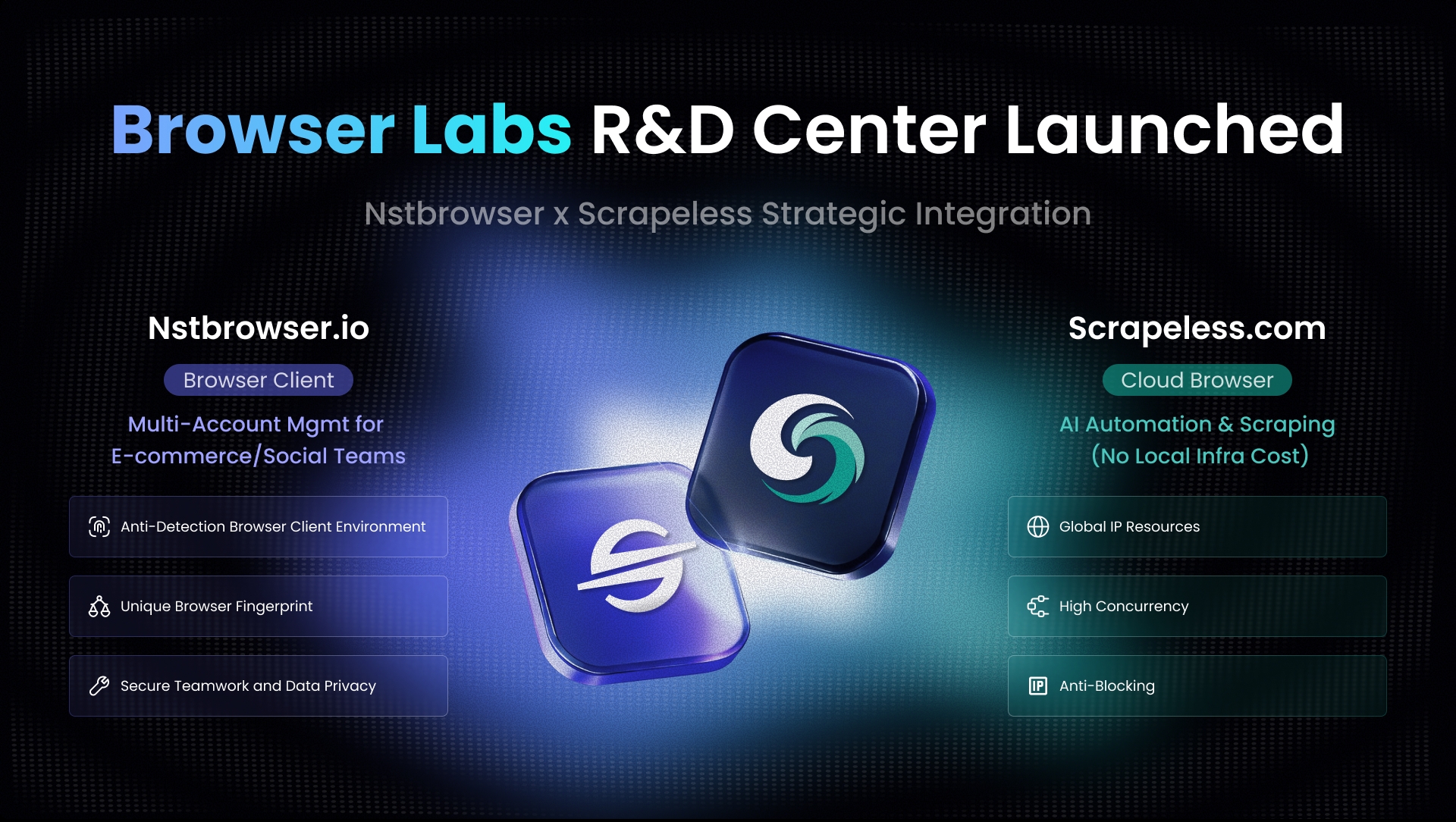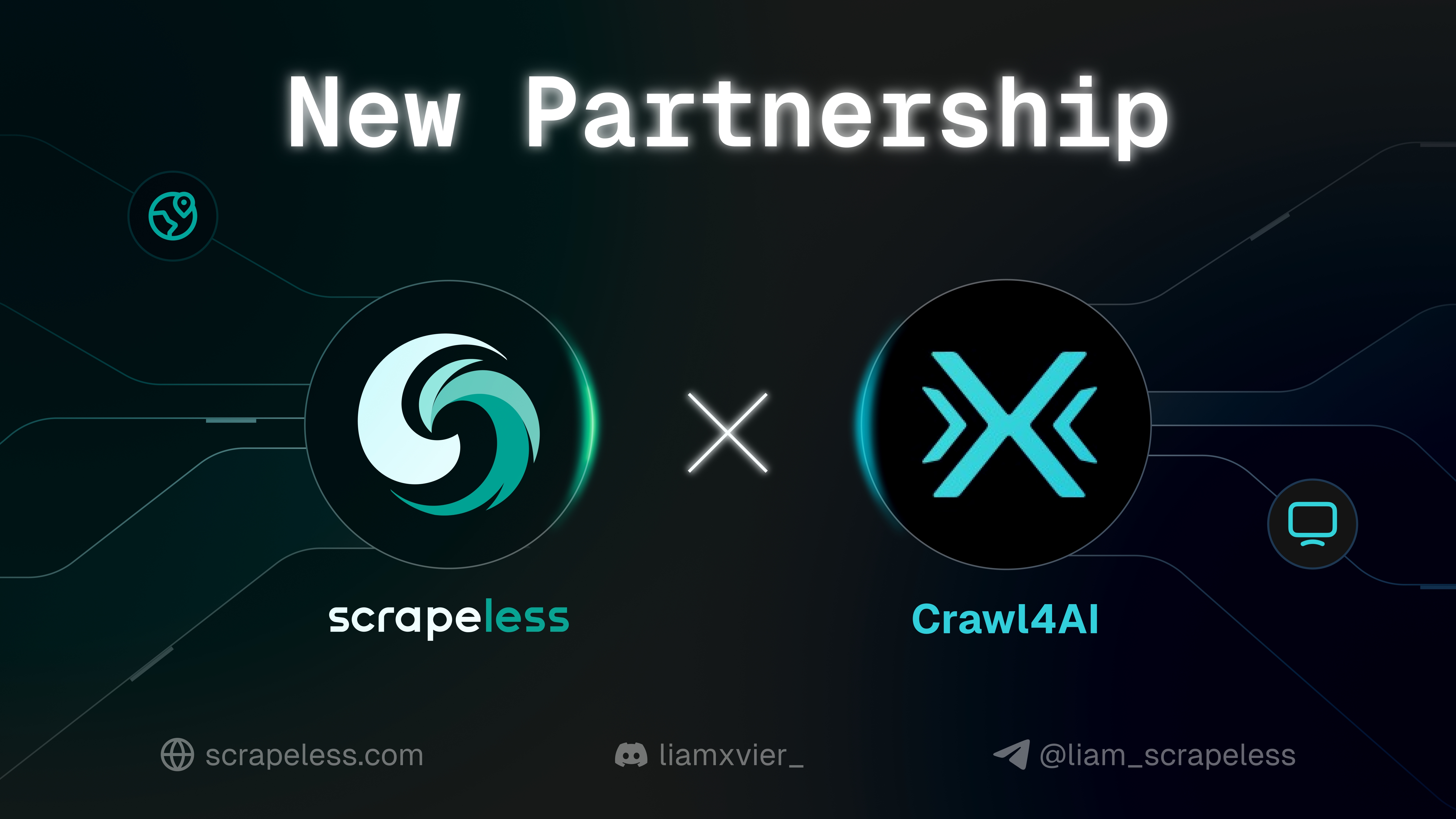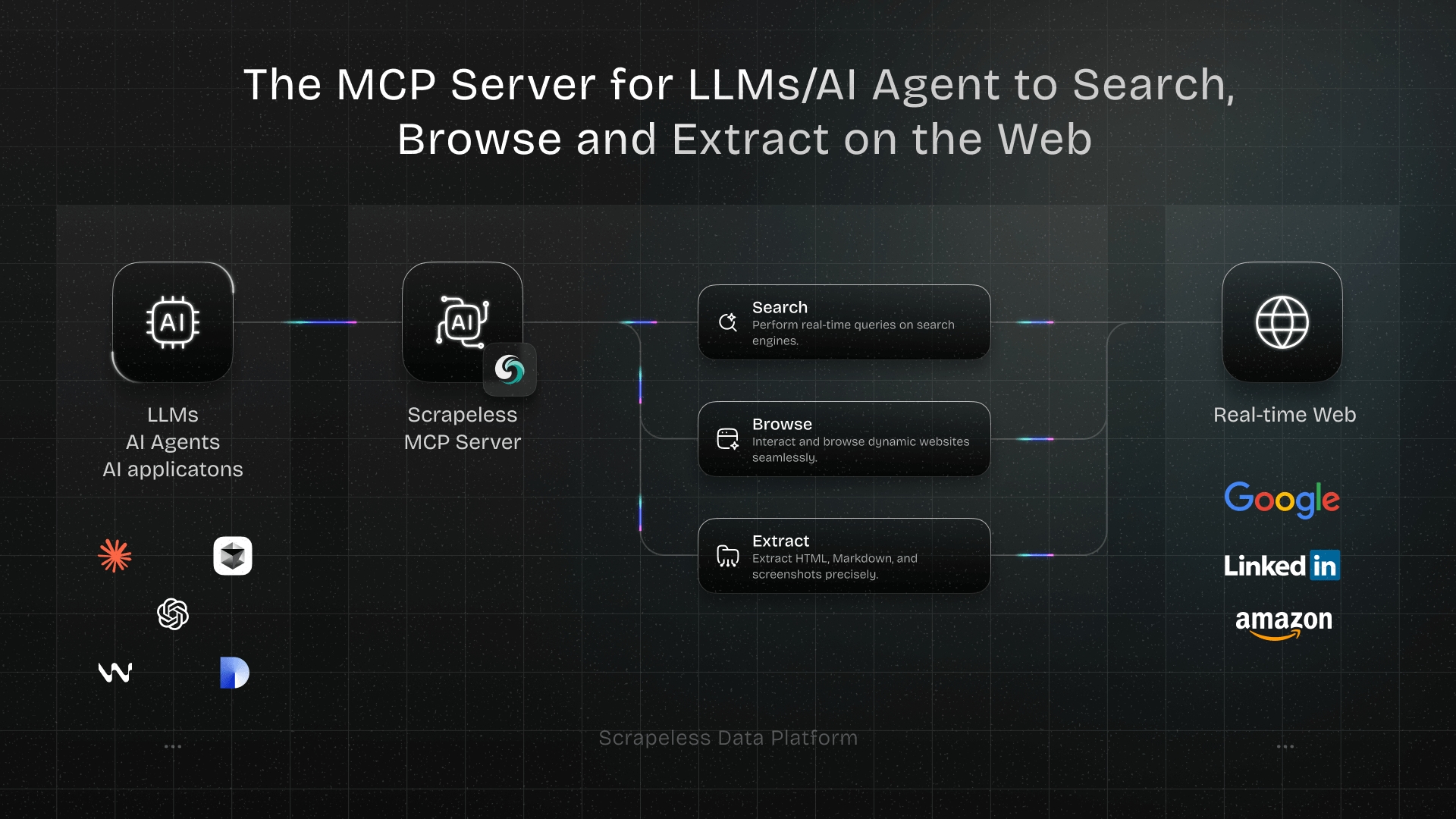How to Avoid Error 502?
Expert Network Defense Engineer
Introduction
Encountering an "Error 502 Bad Gateway" message can be frustrating, disrupting your browsing experience and hindering website accessibility. This common HTTP status code indicates that one server, acting as a gateway or proxy, received an invalid response from another server. It's a server-side error, meaning the problem doesn't originate from your device or internet connection. Understanding the root causes of 502 errors is crucial for effective troubleshooting. According to Mozilla Developer Network [1], a 502 Bad Gateway error indicates that a server, acting as a gateway or proxy, received an invalid response from an upstream server. This article will explore ten practical solutions to help you diagnose and resolve 502 errors, ensuring smoother online interactions and improved website reliability. From simple browser fixes to advanced server-side adjustments, these strategies will equip you to tackle 502 errors efficiently.
1. Refresh the Page/Browser
Often, a 502 error is temporary. The simplest solution is to refresh the page. This re-sends the request to the server, which might have been momentarily overloaded or experiencing a transient issue. You can refresh by clicking the reload button in your browser, pressing F5 (Windows) or Command+R (Mac), or re-entering the URL in the address bar. If the error persists after a few attempts, proceed to the next solution.
2. Clear Browser Cache and Cookies
Corrupted browser cache or outdated cookies can sometimes trigger 502 errors. Clearing them forces your browser to fetch fresh data from the server, potentially resolving the issue. Here's how to do it:
Google Chrome:
- Click the three-dot menu in the top-right corner.
- Go to "More tools" > "Clear browsing data."
- Select a time range (e.g., "All time").
- Check "Cached images and files" and "Cookies and other site data."
- Click "Clear data."
Mozilla Firefox:
- Click the three-line menu in the top-right corner.
- Go to "Settings" > "Privacy & Security."
- Under "Cookies and Site Data," click "Clear Data."
- Check "Cookies and Site Data" and "Cached Web Content."
- Click "Clear."
Apple Safari:
- Go to "Safari" > "Preferences" in the menu bar.
- Click the "Privacy" tab.
- Click "Manage Website Data."
- Click "Remove All."
3. Try a Different Browser or Incognito Mode
If clearing cache and cookies doesn't work, try accessing the website using a different browser (e.g., Firefox, Edge, Safari) or your current browser's incognito/private mode. Incognito mode disables extensions and uses a clean cache, helping to determine if the issue is browser-specific or related to an extension. If the website loads correctly in incognito mode or a different browser, the problem likely lies with your primary browser's settings or extensions.
4. Check Server Status
Before troubleshooting further, verify if the website is down for everyone or just you. Online tools like Down For Everyone Or Just Me [2] or IsItDownRightNow [3] can quickly check the website's status. Simply enter the URL and see if the site is reported as down. If it's down for everyone, the problem is on the server side, and you'll need to wait for the website administrators to fix it.
5. Disable CDN/Firewall Temporarily
Content Delivery Networks (CDNs) and firewalls can sometimes cause 502 errors by misconfiguring or blocking legitimate requests. Temporarily disabling them can help diagnose if they are the culprit. If you're using a CDN like Cloudflare, you can pause it from your CDN dashboard. For firewalls, you might need to adjust settings in your hosting control panel or security plugin. Remember to re-enable them after testing to maintain security and performance.
6. Check DNS Issues
Domain Name System (DNS) problems can also lead to 502 errors. This could be due to incorrect DNS settings on your end or issues with the website's DNS records. You can try flushing your local DNS cache. Here's how:
Windows:
- Open Command Prompt as administrator.
- Type
ipconfig /flushdnsand press Enter.
macOS:
- Open Terminal.
- Type
sudo dscacheutil -flushcache; sudo killall -HUP mDNSResponderand press Enter.
Linux:
- Open Terminal.
- Type
sudo systemctl restart network-managerorsudo /etc/init.d/nscd restart(depending on your distribution) and press Enter.
If flushing DNS doesn't work, you can try changing your DNS servers to public ones like Google DNS (8.8.8.8 and 8.8.4.4) or Cloudflare DNS (1.1.1.1 and 1.0.0.1).
7. Contact Hosting Provider Support
If you've tried the above solutions and the 502 error persists, the problem is likely on the server side and beyond your control. Contact your hosting provider's support team. Provide them with details like the error message, when it started, and any troubleshooting steps you've already taken. They can check server logs, network issues, and other backend problems to resolve the 502 error.
8. Review Server Logs for Errors
For website owners, server logs are invaluable for diagnosing 502 errors. These logs record all server activities, including errors, warnings, and diagnostic information. Access your server logs via your hosting control panel (e.g., cPanel, Plesk) or through SSH. Look for entries around the time the 502 error occurred. Common log files include Apache's error_log or Nginx's error.log. Analyzing these logs can pinpoint the exact cause of the 502 error, such as a script timeout, database connection issue, or memory limit exhaustion.
9. Increase Server Timeout Limits
A common cause of 502 errors is a server timeout. This happens when the upstream server takes too long to respond to the gateway. You can increase the timeout limits in your web server configuration (e.g., Nginx, Apache) or PHP settings. For Nginx, you might adjust proxy_read_timeout, proxy_connect_timeout, proxy_send_timeout, and send_timeout. For Apache, look into Timeout directive. In PHP, max_execution_time and max_input_time are relevant. Increasing these values gives the server more time to process requests and prevent timeouts.
Example for Nginx:
nginx
http {
proxy_connect_timeout 600;
proxy_send_timeout 600;
proxy_read_timeout 600;
send_timeout 600;
}Example for Apache:
apache
<IfModule mod_reqtimeout.c>
RequestReadTimeout header=20-40,MinRate=500 body=20-40,MinRate=500
</IfModule>
<IfModule mod_proxy.c>
ProxyTimeout 600
</IfModule>Example for PHP (php.ini):
ini
max_execution_time = 600
max_input_time = 60010. Use a Reliable Proxy Service like Scrapeless
When dealing with web scraping or frequent requests, your IP address might get blocked or throttled, leading to 502 errors. This is where a reliable proxy service like Scrapeless becomes invaluable. Scrapeless provides residential proxies that route your requests through real user IP addresses, making them appear as legitimate organic traffic. This significantly reduces the chances of encountering 502 errors due to IP blocking or rate limiting. By rotating IPs and offering stable connections, Scrapeless ensures your requests reach their destination without triggering server-side errors. This is especially useful for large-scale data collection where maintaining anonymity and avoiding detection are crucial. Using a proxy service like Scrapeless can effectively bypass common 502 error triggers related to network restrictions and server overload. For more information on how proxies work, you can check out our article on proxies.
Example Python code using Scrapeless (conceptual):
python
import requests
proxies = {
'http': 'http://YOUR_SCRAPELESS_PROXY_USERNAME:YOUR_SCRAPELESS_PROXY_PASSWORD@proxy.scrapeless.com:8000',
'https': 'https://YOUR_SCRAPELESS_PROXY_USERNAME:YOUR_SCRAPELESS_PROXY_PASSWORD@proxy.scrapeless.com:8000'
}
try:
response = requests.get('https://example.com', proxies=proxies, timeout=30)
response.raise_for_status() # Raise HTTPError for bad responses (4xx or 5xx)
print(response.text)
except requests.exceptions.RequestException as e:
print(f"Request failed: {e}")Scrapeless Recommendation
Scrapeless offers a robust solution to mitigate 502 errors, especially for users engaged in web scraping or high-volume data requests. Our residential proxies provide stable, rotating IP addresses that mimic legitimate user traffic, effectively bypassing IP blocks and rate limits that often trigger 502 errors. By integrating Scrapeless into your workflow, you ensure uninterrupted access to web resources, preventing costly downtime and maintaining data flow. Our infrastructure is designed for reliability, offering seamless proxy rotation and management to keep your operations smooth and error-free. Choose Scrapeless for enhanced reliability and consistent performance in your web-related tasks. Learn more about our scraping API and scraping browser to see how they can help you avoid 502 errors.
Conclusion
502 Bad Gateway errors can be disruptive, but with the right troubleshooting steps, they are manageable. By systematically applying the ten solutions discussed—from simple page refreshes to advanced server configurations and leveraging reliable proxy services like Scrapeless—you can effectively diagnose and resolve these errors. Proactive monitoring and quick response are key to minimizing downtime and ensuring a smooth online experience. Remember, understanding the nature of the 502 error and having a structured approach to fixing it will save you time and frustration.
Key Takeaways
- Refresh and Clear: Start with simple browser fixes like refreshing the page and clearing cache/cookies.
- Check Status: Verify if the website is down for everyone using online tools.
- DNS and CDN: Investigate DNS issues and temporarily disable CDNs/firewalls.
- Server-Side: For website owners, review server logs and adjust timeout limits.
- Proxy Solution: Use Scrapeless residential proxies to avoid IP blocking and rate limiting, especially for scraping.
FAQ
Q1: What does a 502 Bad Gateway error mean?
A1: A 502 Bad Gateway error indicates that one server, acting as a gateway or proxy, received an invalid response from another server. It's a server-side error, not a problem with your device or internet connection.
Q2: Can a 502 error be fixed by the user?
A2: Sometimes, yes. Simple solutions like refreshing the page, clearing browser cache, or trying a different browser can resolve it. However, if the issue is server-side, only the website administrator or hosting provider can fix it.
Q3: How can Scrapeless help prevent 502 errors?
A3: Scrapeless provides residential proxies that route your requests through real user IP addresses. This helps bypass IP blocking and rate limiting, which are common causes of 502 errors, especially during web scraping or high-volume requests.
Q4: What is the difference between a 502 and a 504 error?
A4: A 502 Bad Gateway error means the proxy server received an invalid response from the upstream server. A 504 Gateway Timeout error means the proxy server did not receive a timely response from the upstream server. Both are server-side errors but indicate different specific issues.
Q5: How often should I clear my browser cache to prevent errors?
A5: There's no fixed schedule, but clearing your cache regularly (e.g., monthly or quarterly) can help prevent various browsing issues, including some 502 errors. You can also clear it whenever you encounter persistent problems with a specific website.
At Scrapeless, we only access publicly available data while strictly complying with applicable laws, regulations, and website privacy policies. The content in this blog is for demonstration purposes only and does not involve any illegal or infringing activities. We make no guarantees and disclaim all liability for the use of information from this blog or third-party links. Before engaging in any scraping activities, consult your legal advisor and review the target website's terms of service or obtain the necessary permissions.