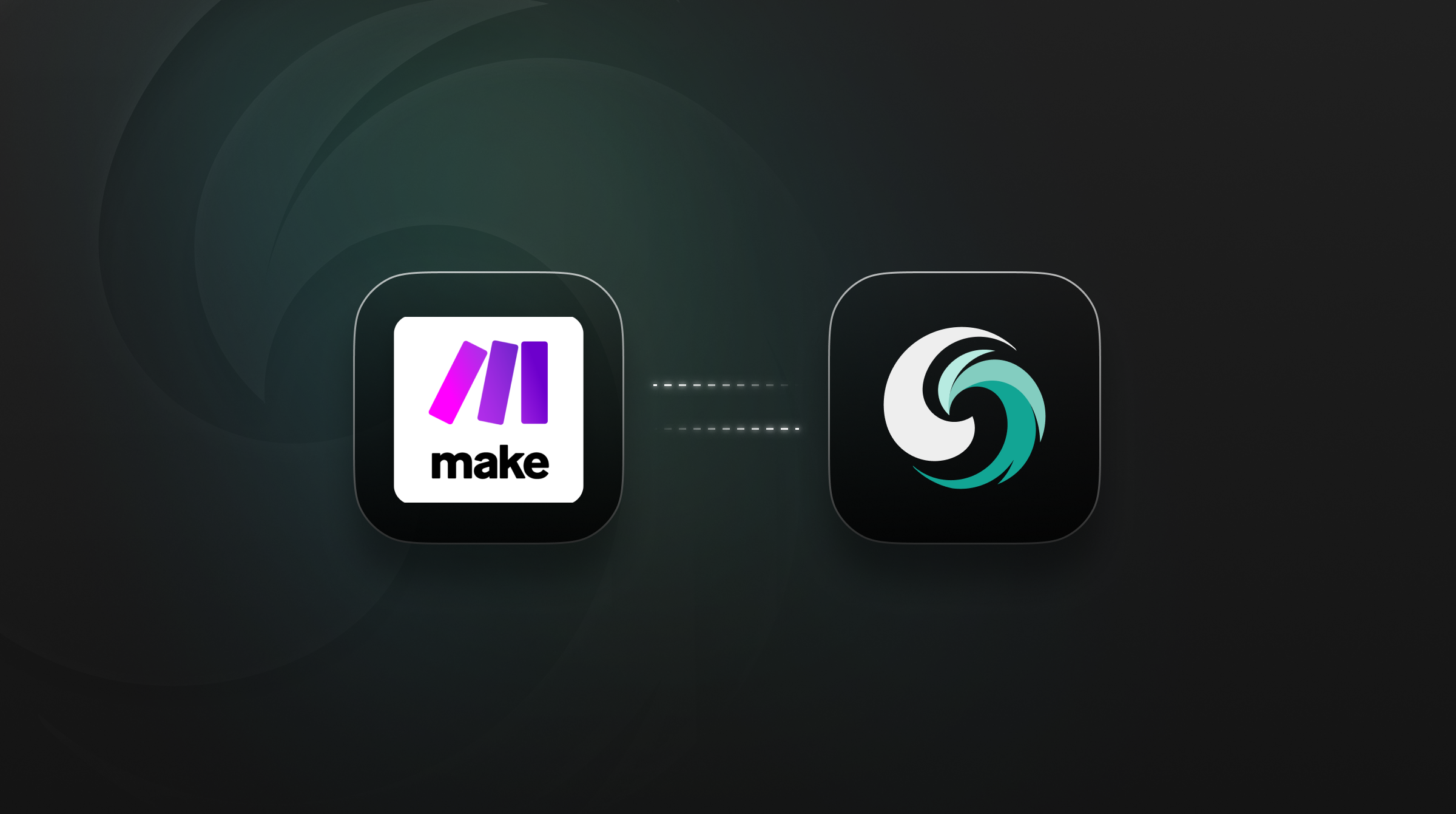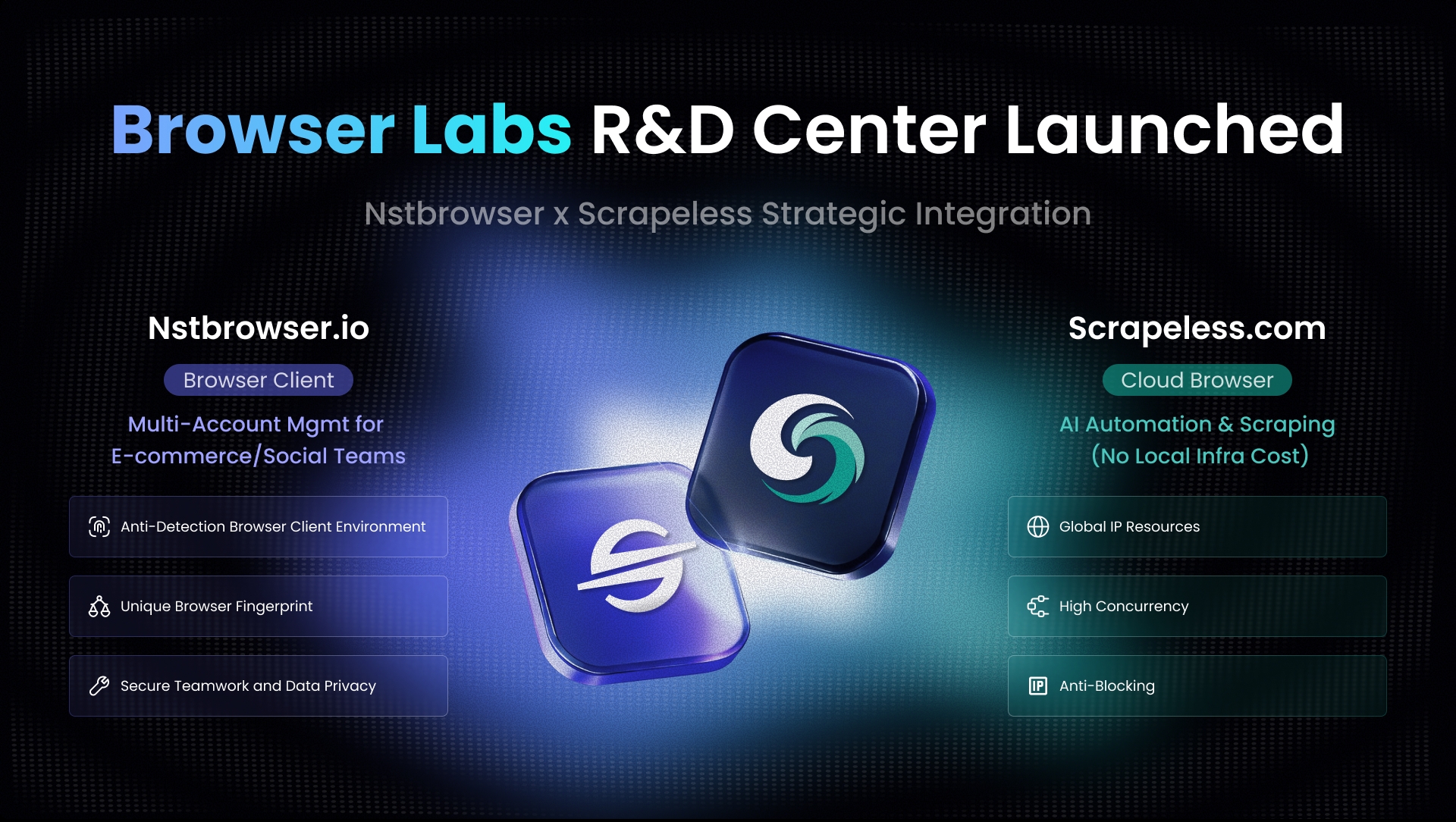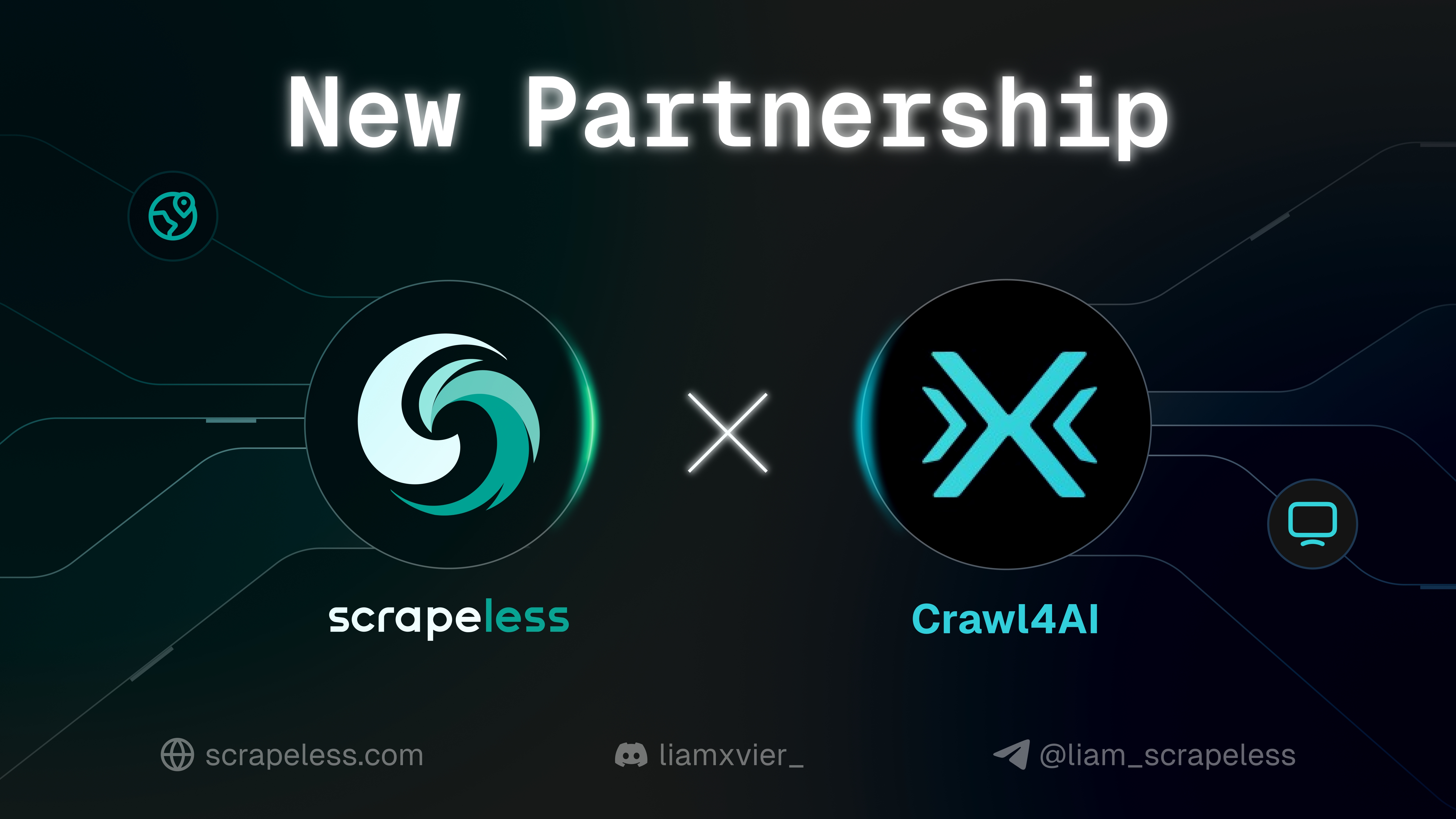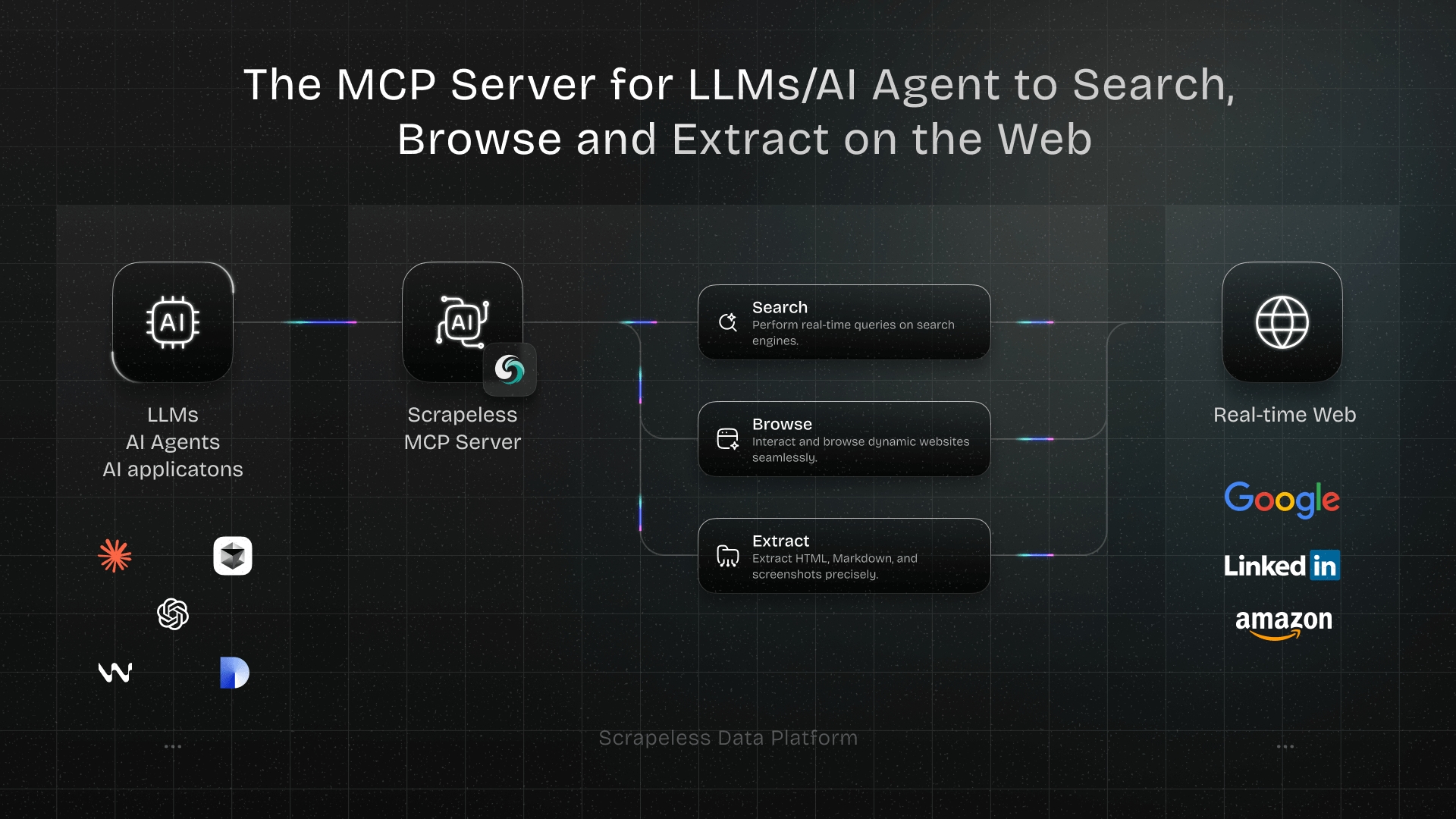How to Create a B2B Sales Automation Trend Analysis Tool
Advanced Data Extraction Specialist
Telegram is a rapidly growing instant messaging app and is gradually becoming a strong competitor to WhatsApp. One of Telegram's key advantages is its ability to easily create custom bots that can automate various workflows within Telegram groups.
In this tutorial, we’ll learn how to use Scrapeless to scrape B2B sales leads from Google Search, and automatically post the results to a Telegram group every hour.
We’ll use the popular no-code platform Make.com to build this Telegram lead delivery system—so you don’t even need to know how to code. I won’t go over all the basic concepts of Make.com here, as I’ve already covered them in detail elsewhere. If this is your first time using Make.com and Scrapeless, feel free to check out my Scrapeless Make App Guide.
Our plan is to scrape B2B sales information from Google every hour and post each lead one by one to a Telegram group.
Telegram Setup
To follow this tutorial and create your own Telegram bot, you’ll first need a Telegram account. You can easily register using the Telegram app on Android or iOS devices.
Once your account is set up, it’s recommended to log in via the Telegram web or desktop client, as managing bots is usually more convenient and efficient on a computer.
All Telegram bots are created through the official BotFather. Before getting started, open a chat with @BotFather and request a unique bot token for your bot.
Send the command /start to BotFather to begin the setup process.
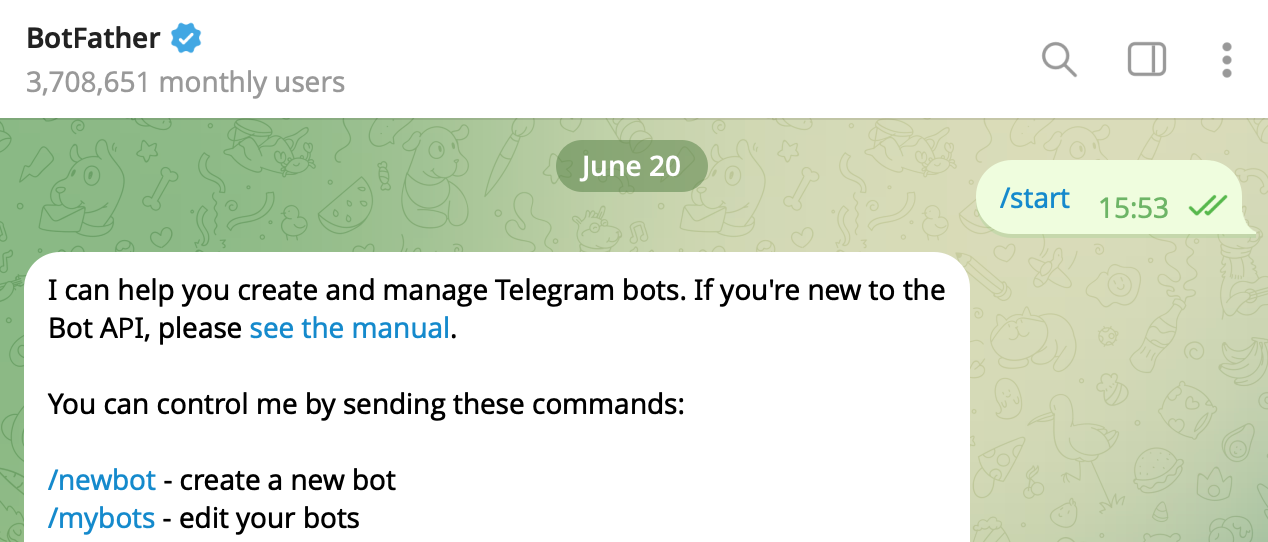
Next, trigger the creation of a new bot by sending the /newbot command. BotFather will then ask a few questions to help set up your bot.
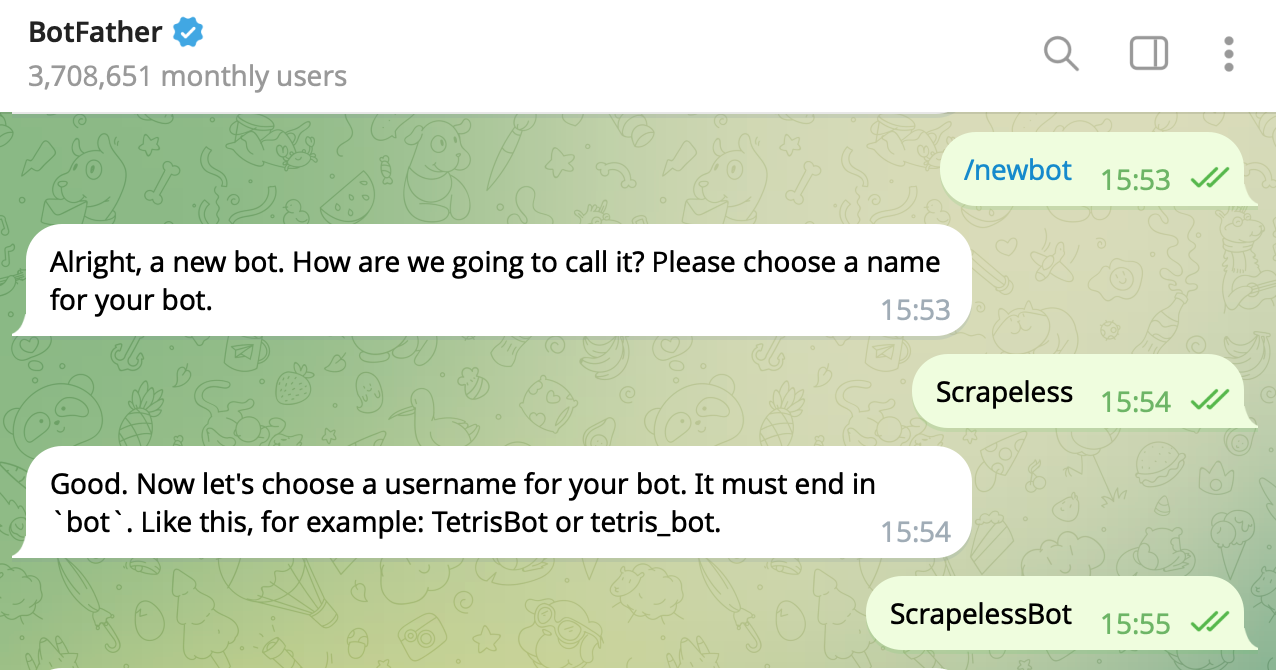
Finally, you’ll receive a message confirming that your token has been created. Make sure to store this token securely, as anyone with access to it can take control of your bot.
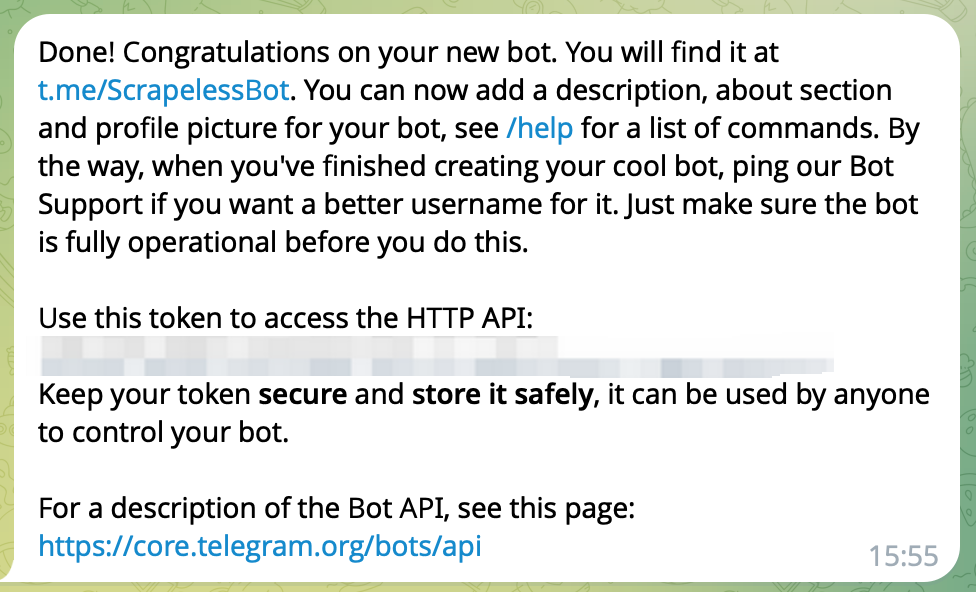
Then, you need to create a new group and invite users to it. In this example, I invited both my client and the bot we just created to the group.
Lastly, check the URL in your browser to get the group ID. We’ll use this ID later in the API to send messages to the group. Note that it contains a minus sign (-) — for example, mine is -4860948954, and we’ll use it later when making API calls to this group.
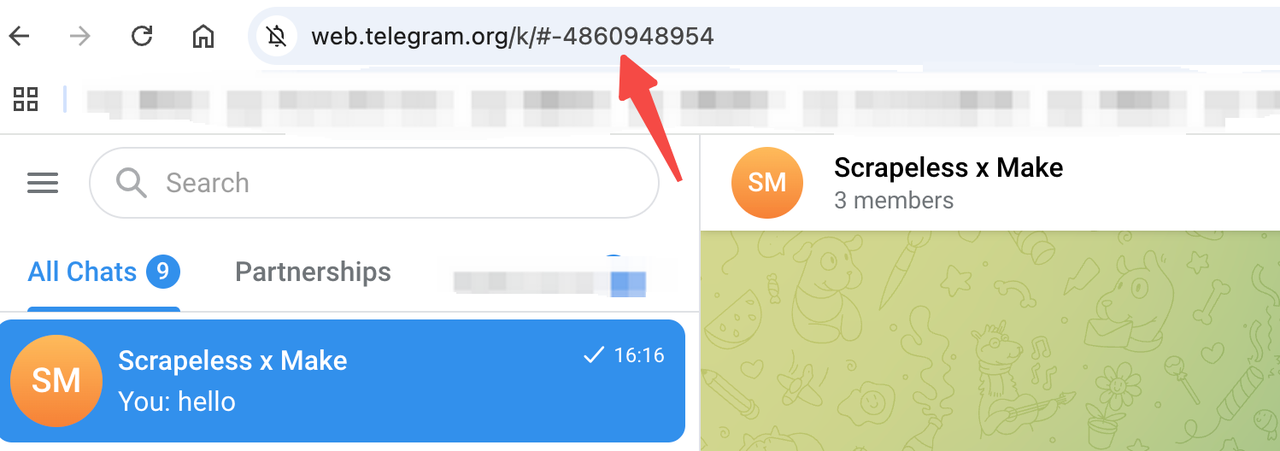
Scrape the Latest Google B2B Sales Leads and Automate Trend Analysis
This step requires logging into your Scrapeless account. You’ll get 2,500 free searches per month.
1. Add Scrapeless to Make
Step 1: You’ll need a Make account to complete this step. You can sign up using the following link and receive 1,000 free operations per month:
https://www.make.com/en/register
Once you're in, create a new Make Scenario and give it a descriptive name, such as “Scrapeless x Make”.
Step 2: Search for Scrapeless and select the Search Google module.
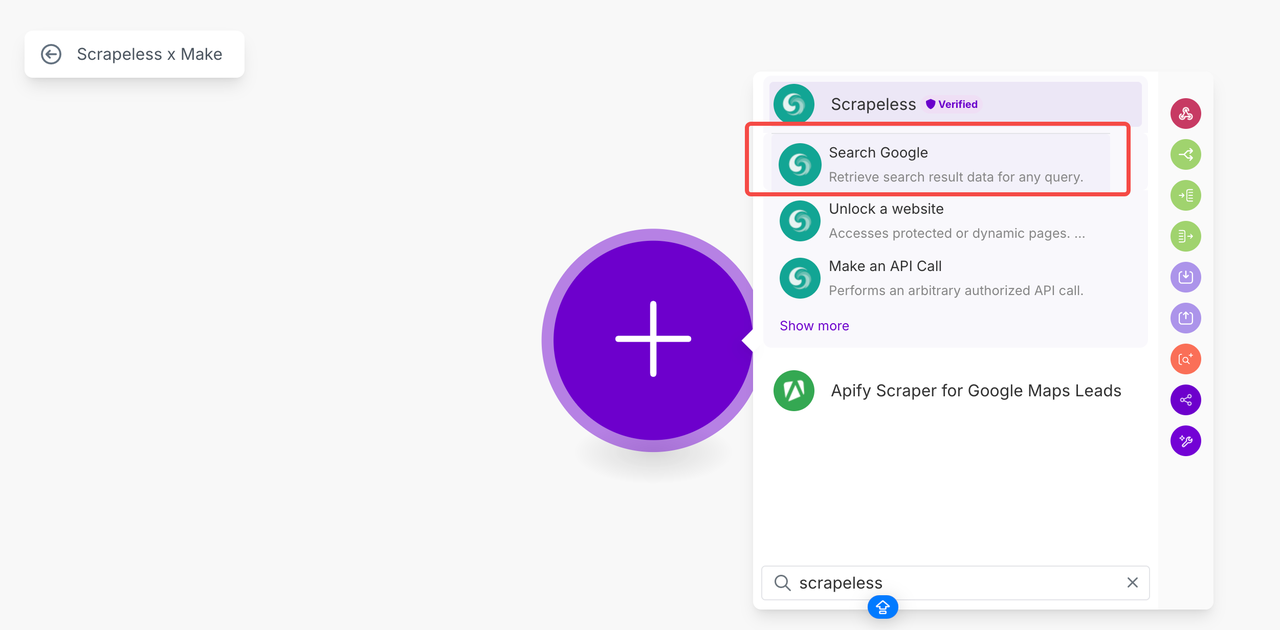
Step 3: If you haven’t connected Scrapeless yet, create a new connection.
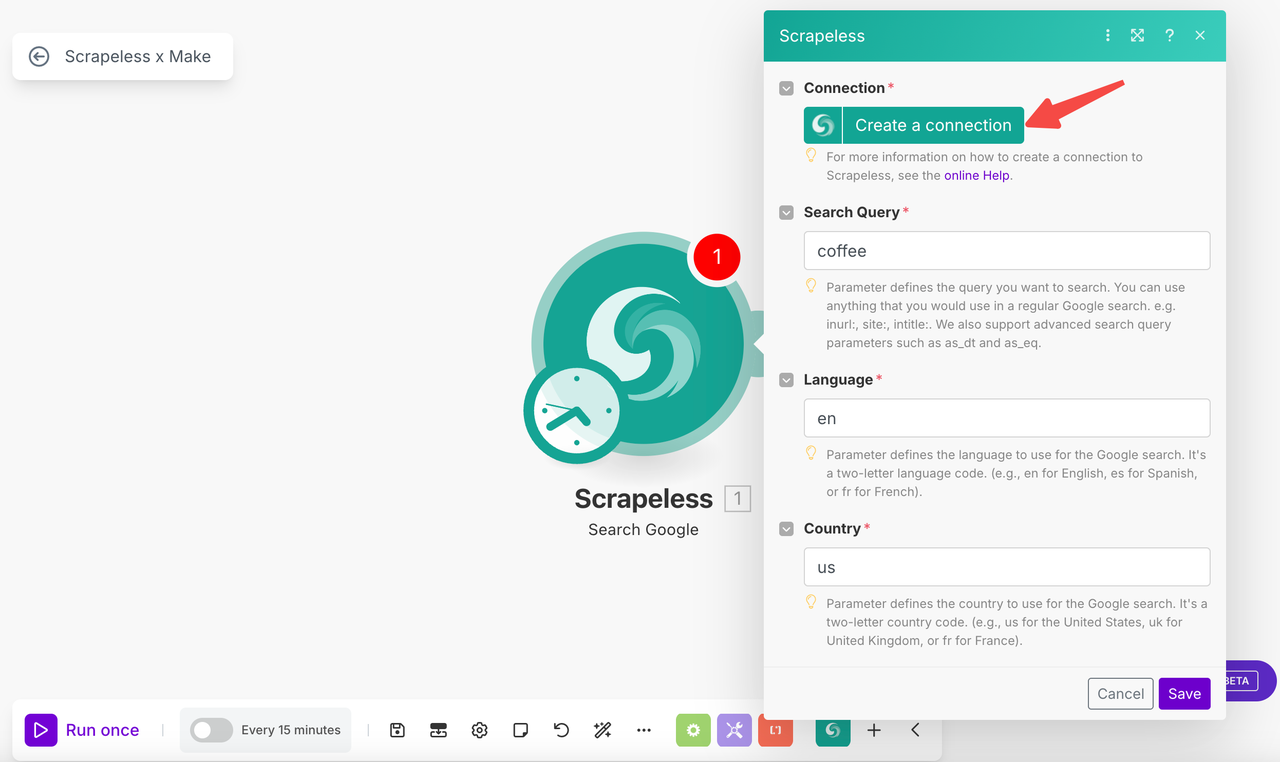
You’ll need to get your Scrapeless API key and paste it into the form:
- Create an account and log in to the Scrapeless Dashboard.
- Generate your Scrapeless API key.
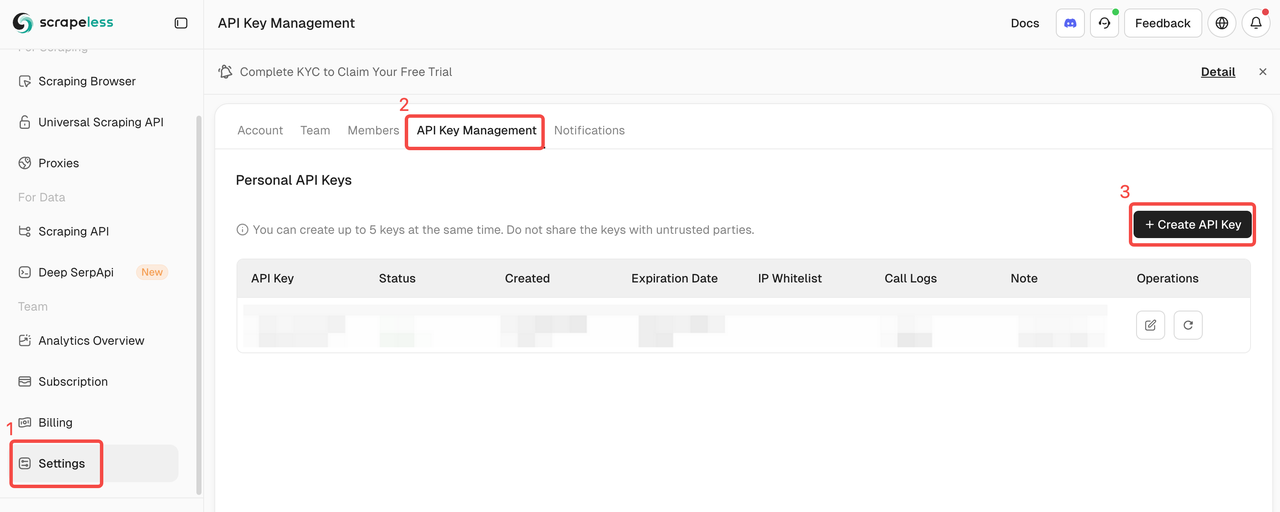
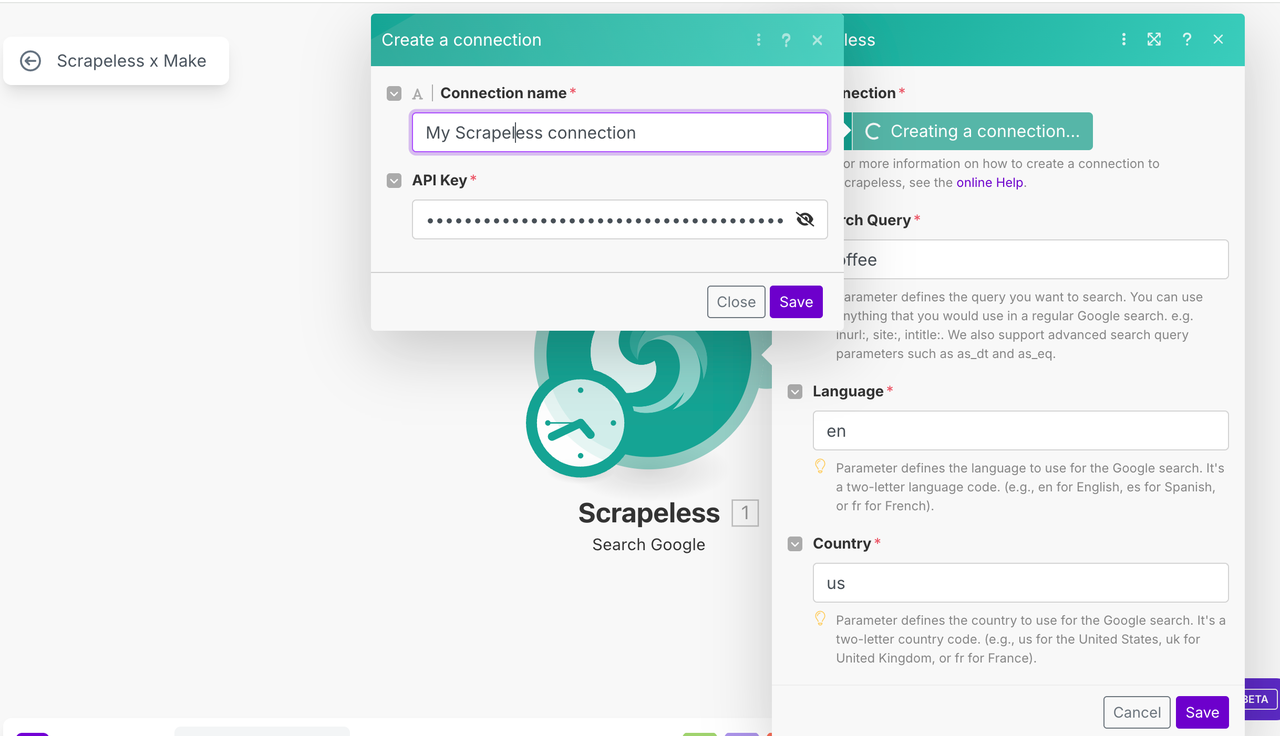
Now we can configure our search query. We will search for "B2B Sales Automation Trend Analysis".
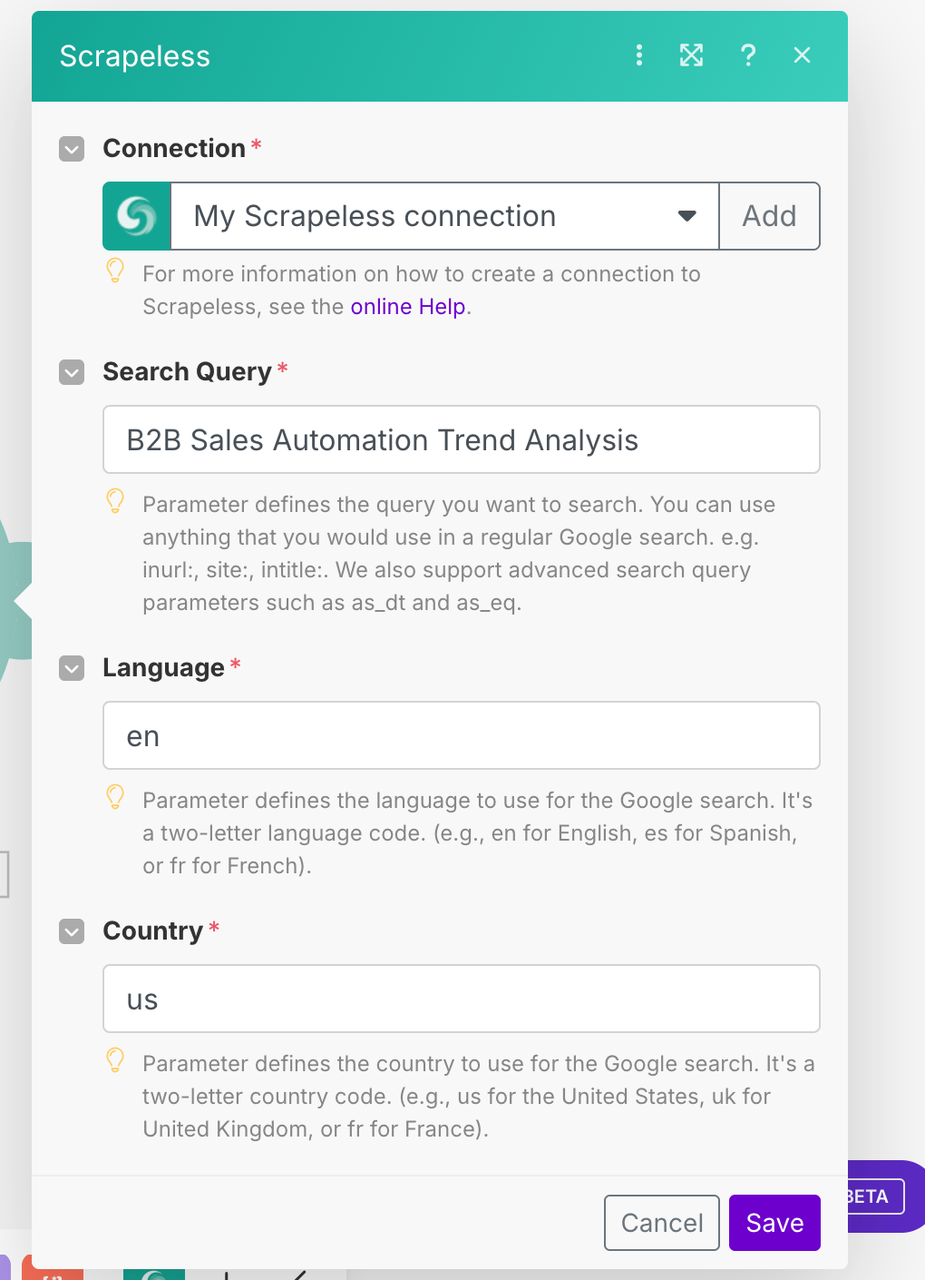
Next, click “Run once” to test the query. Check the output from the Scrapeless module—you should see a bundle containing 10 search result links.
[Image]
We need to unpack this array in order to process each search result individually. Under “Flow Control,” find the “Iterator” module.

Populate the Iterator form with {{1.result.organic_results}}
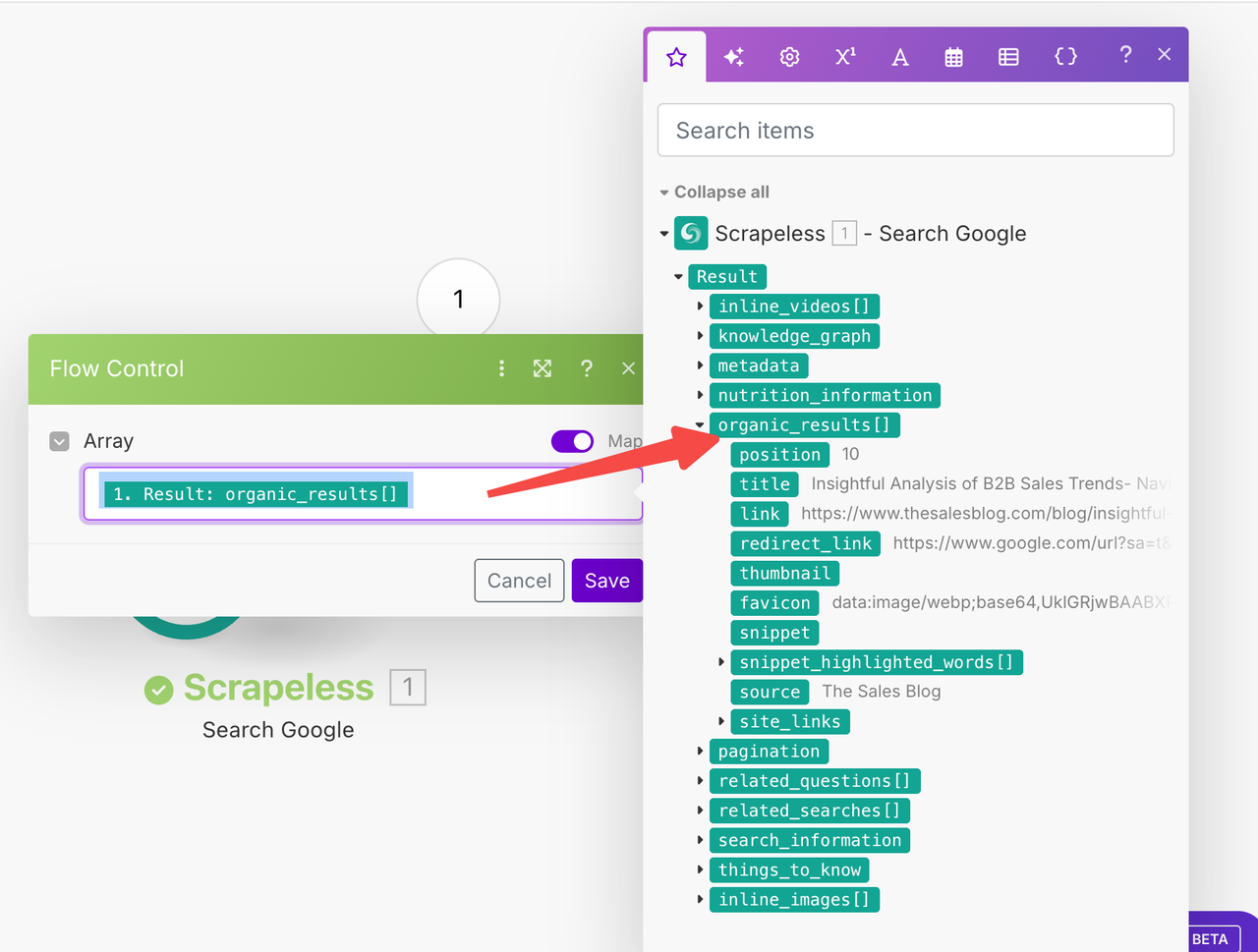
Run the scenario again, and you should now see a separate bundle for each search result in the Iterator's output.
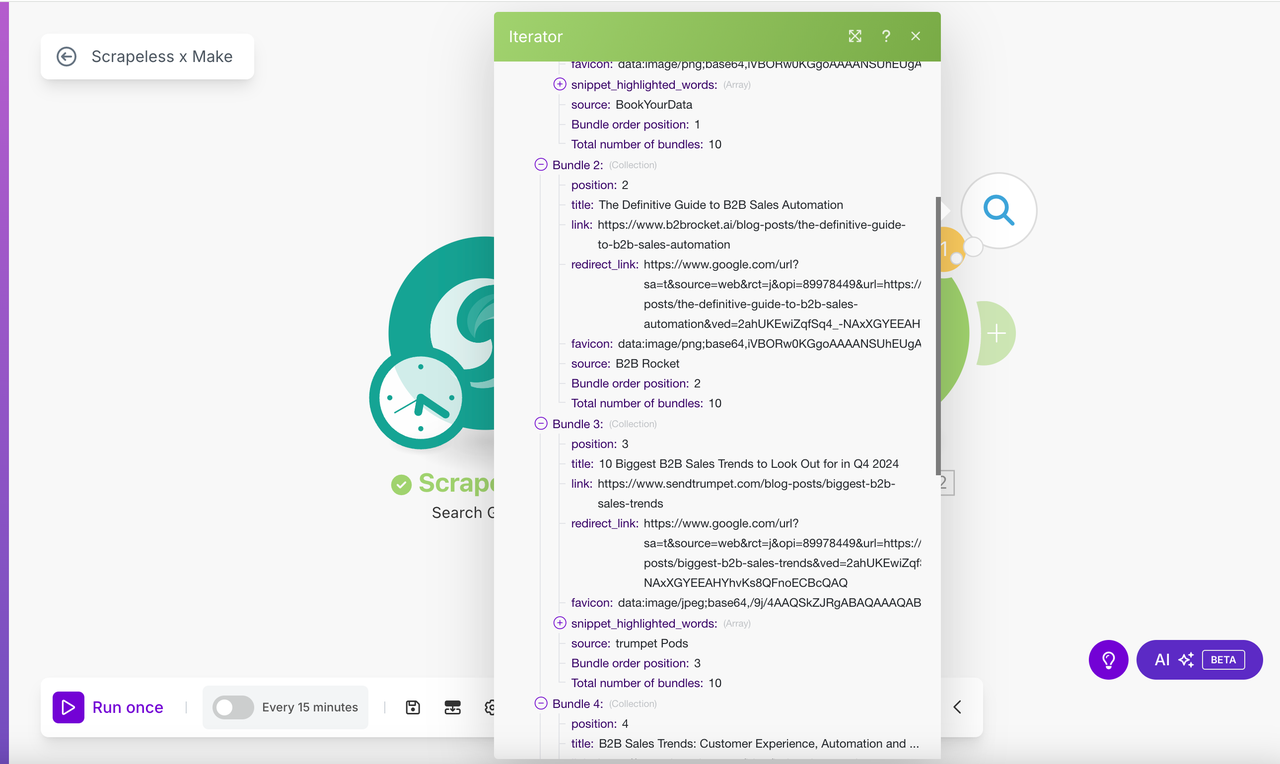
2. Add Telegram
The final module we need to add is Telegram’s "Send a Message or Reply" module.
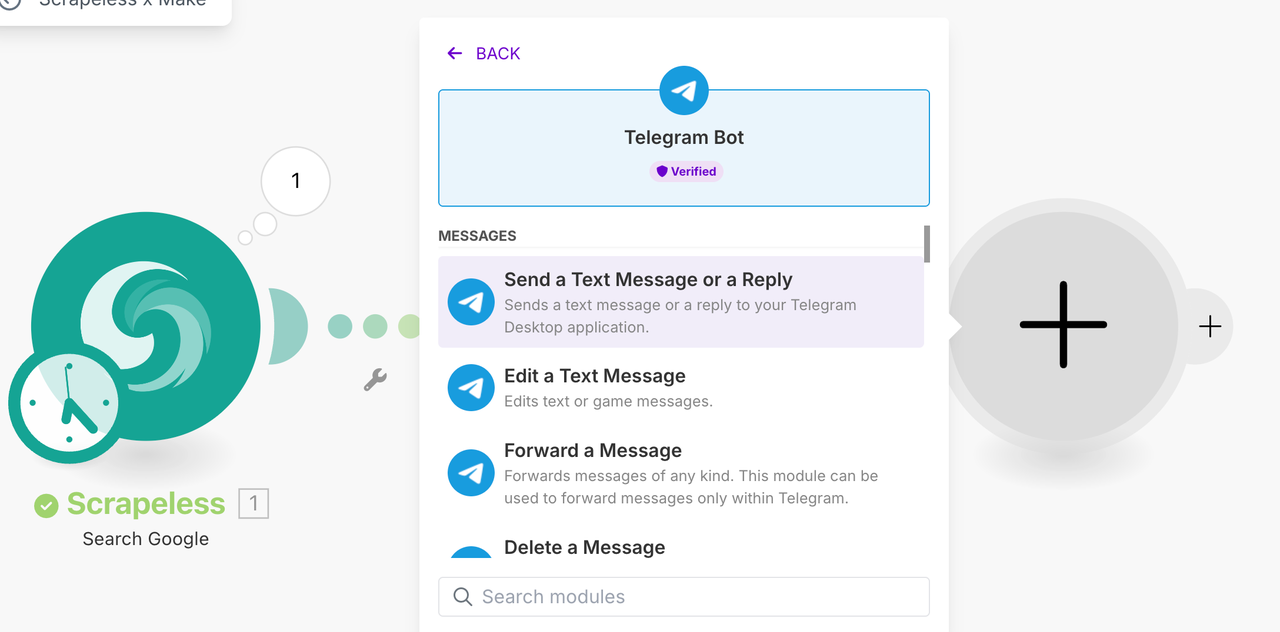
Then, just like we did for Scrapeless, create a new connection. Paste your Telegram Token here.
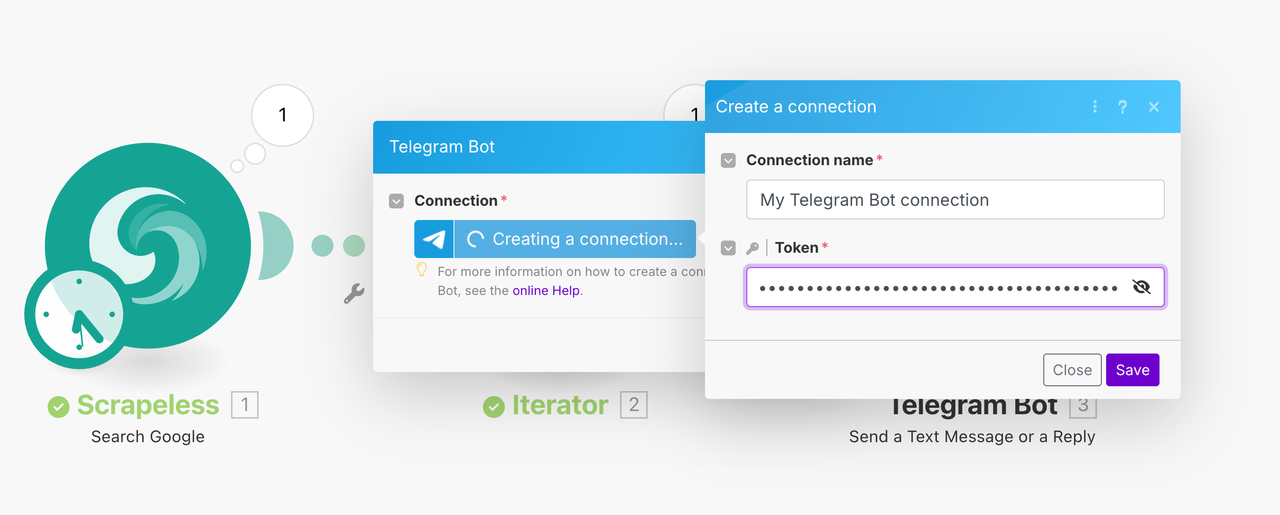
You should now see your Telegram connection appear in the connection dropdown.
First, enter the Chat ID we found in the Telegram group URL.
For the “Text” field, select the link field from the green Iterator output—not from the blue Scrapeless output. You can also add any additional free-form text or dynamic fields to the message. This will become the content we send to Telegram.
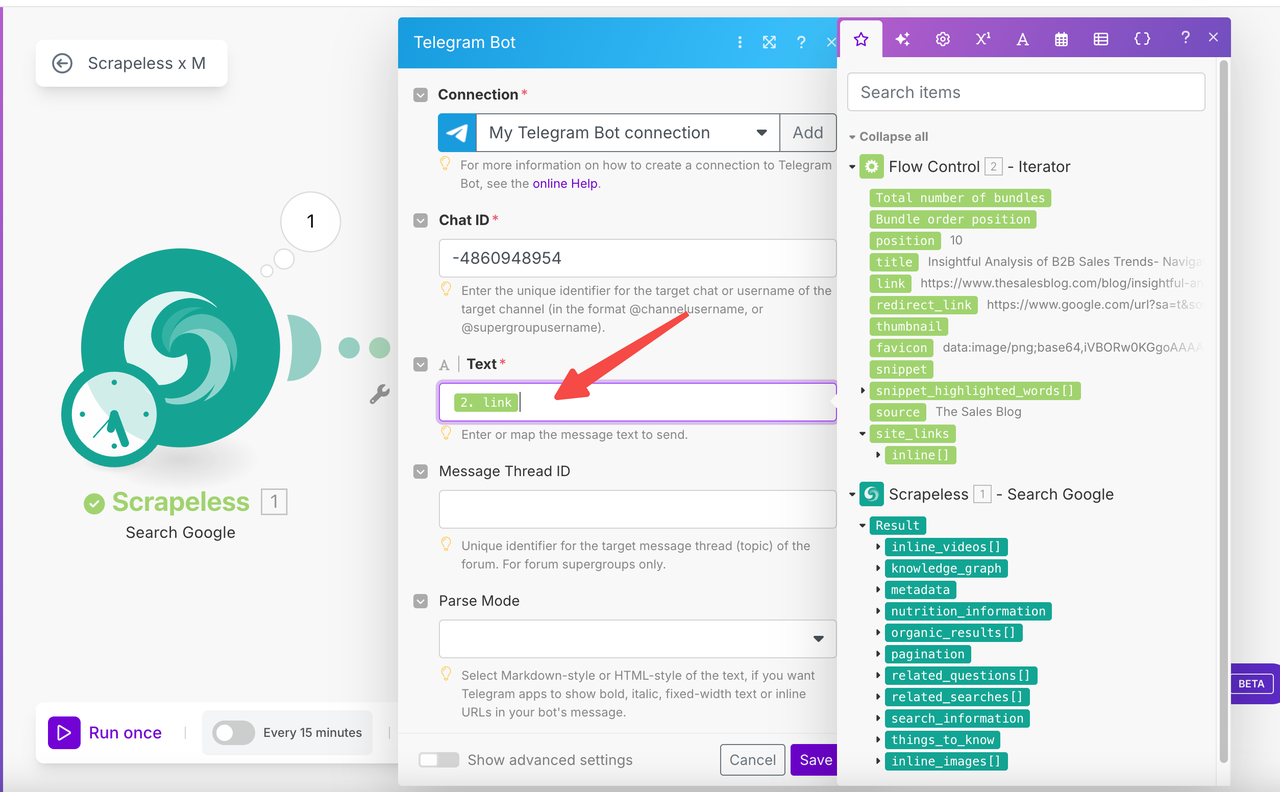
We want Telegram to display link previews for each article, so make sure the option to disable link previews is not selected.
Note that not all websites support link previews—in such cases, the message will just be a URL.
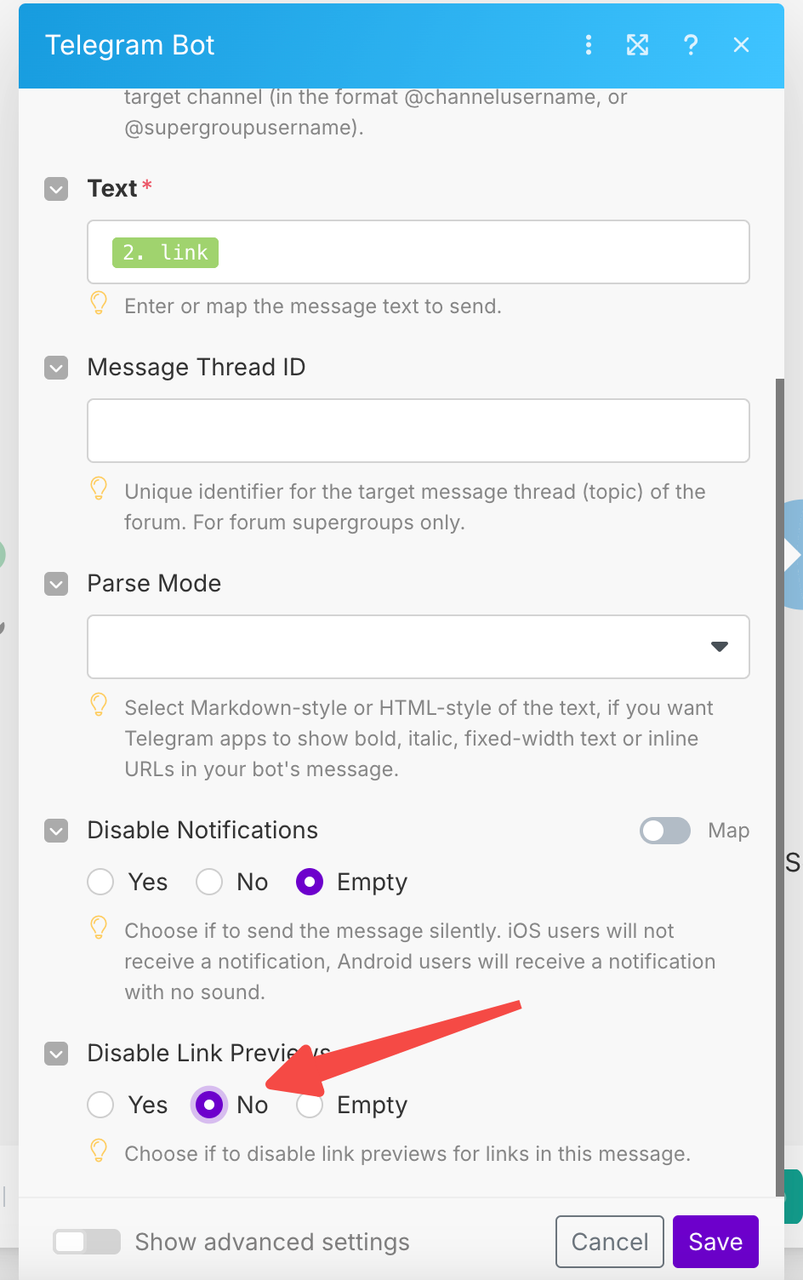
Before running this scenario, let’s limit the number of articles Telegram sends per run. As it stands, the Iterator processes 10 results. Let’s reduce that to just the top 5 search results.
Between the Iterator module and the Telegram module, you’ll see three small dots. Click the middle dot to open the Filter creation menu.
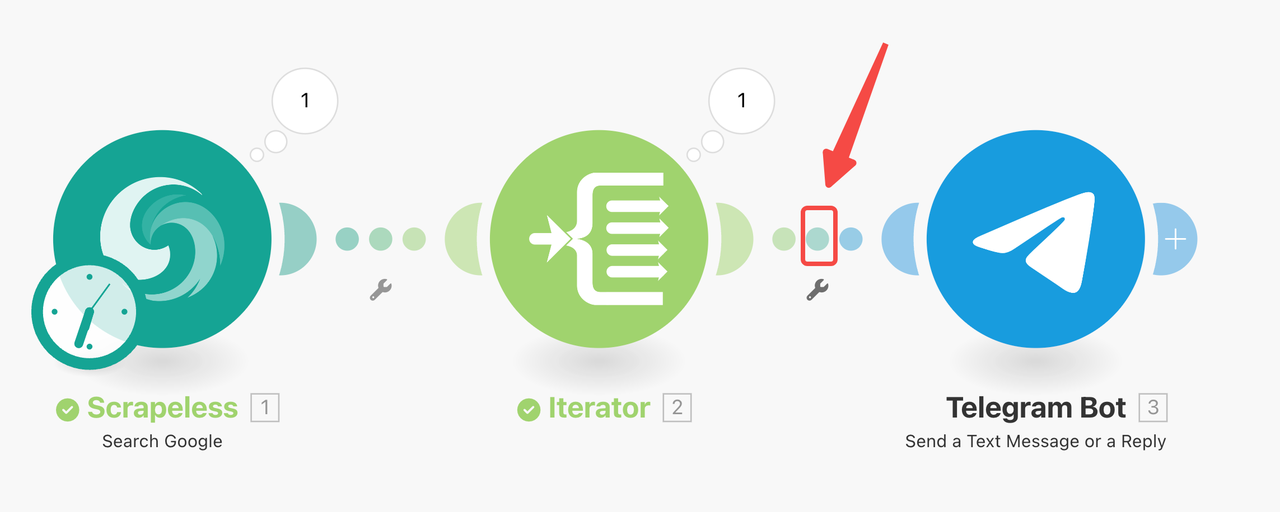
Create a filter based on the position field from the Iterator module. Set the condition to be “less than or equal to” with a numeric value.
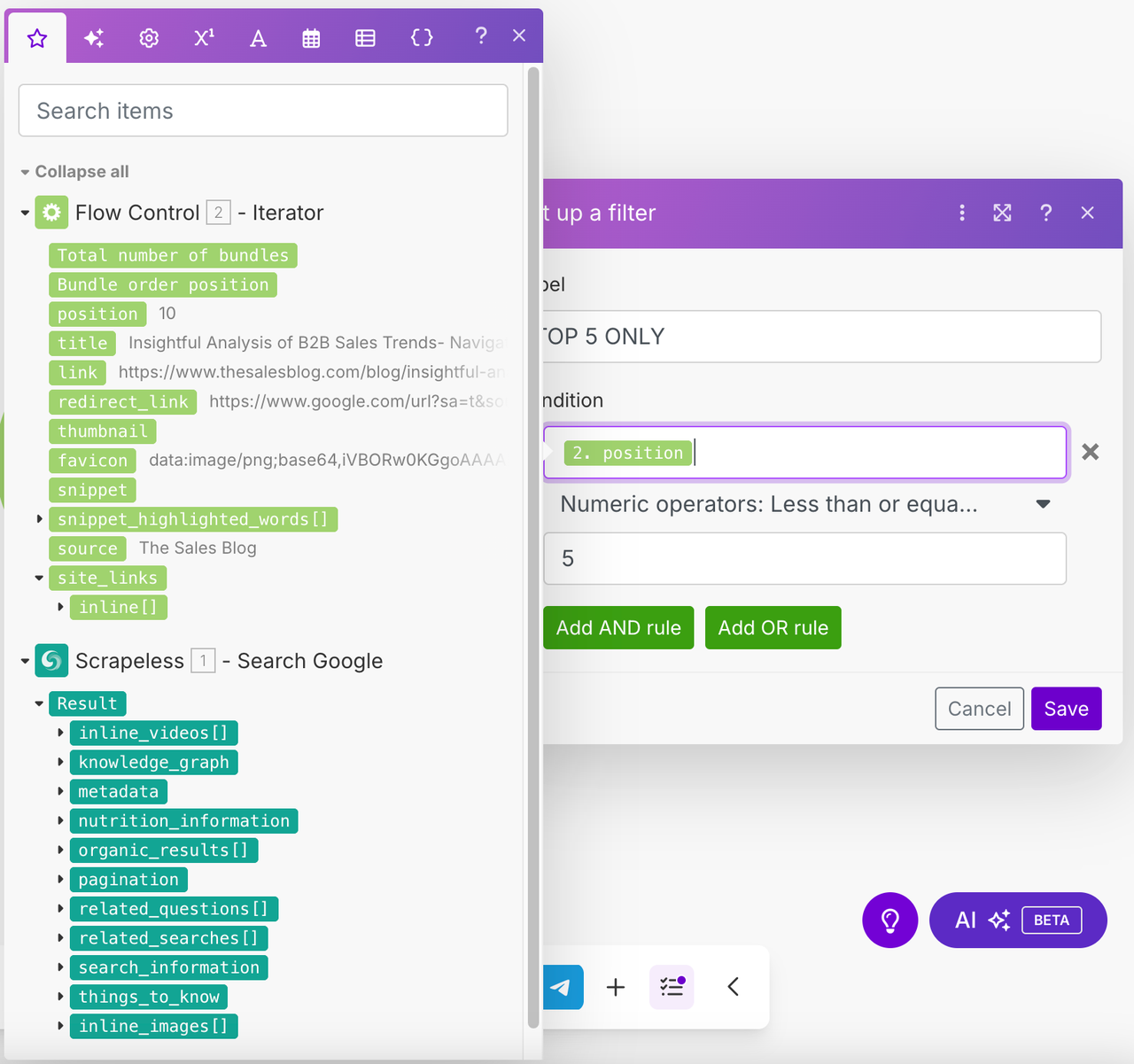
Now try running the scenario. You should see 5 operations triggered from the Telegram module.
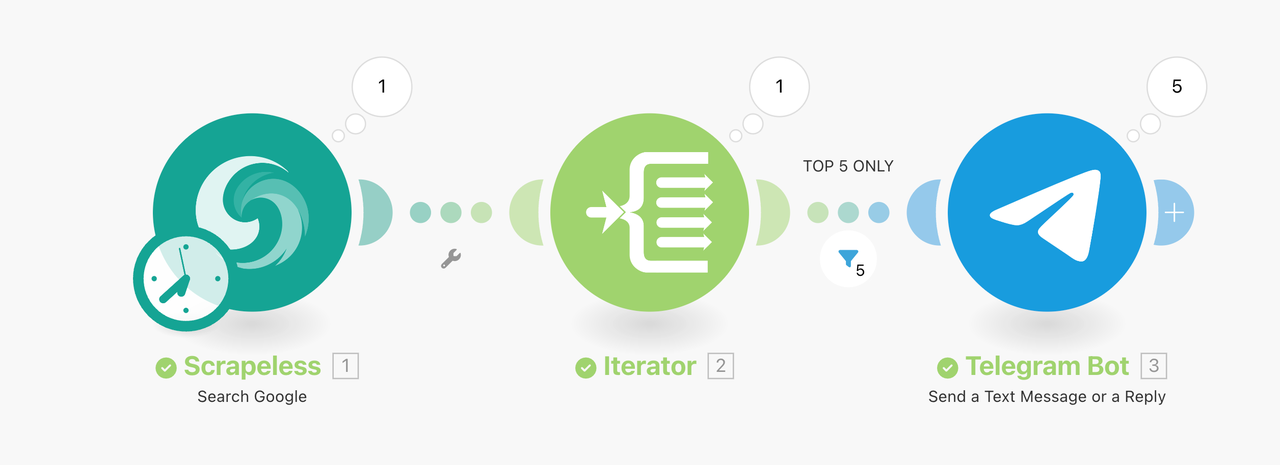
More importantly, you should now see 5 articles about B2B sales trend automation appear in your Telegram group.
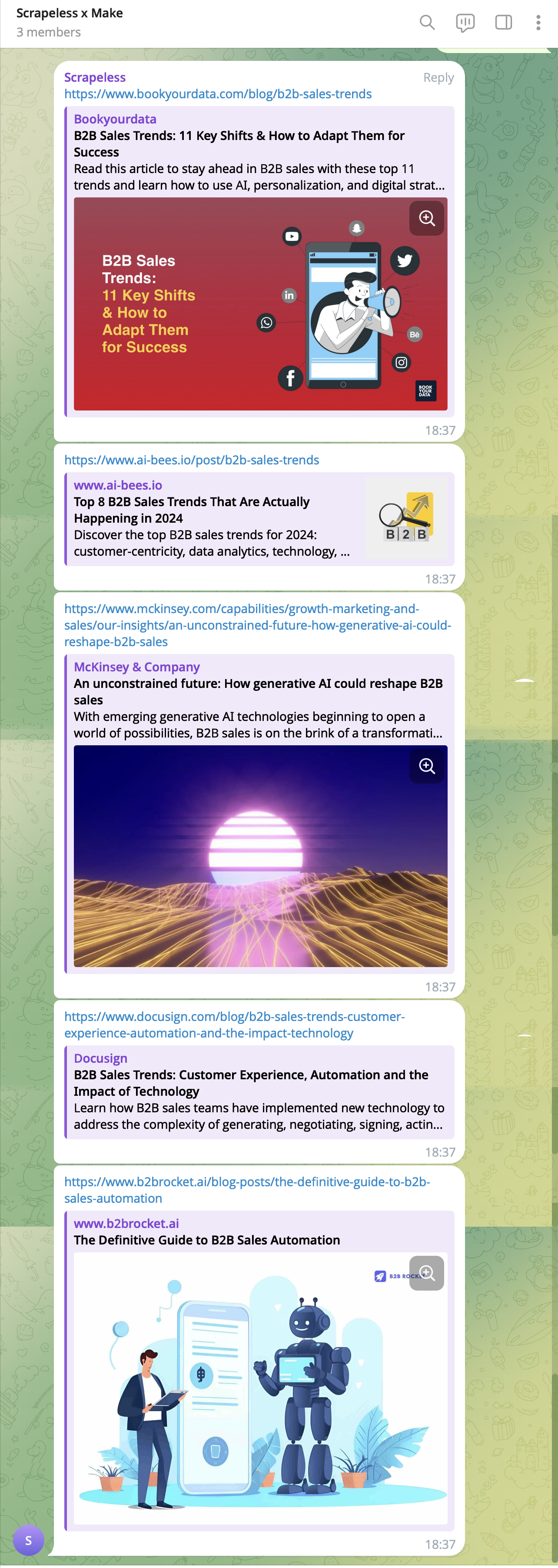
3. Schedule Hourly Scraping
Finally, we want the scenario to run every hour. Click on “Every 15 minutes” to start configuring the schedule.
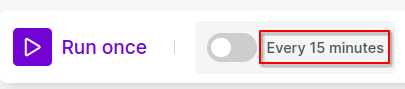
Set it to run every 60 minutes.
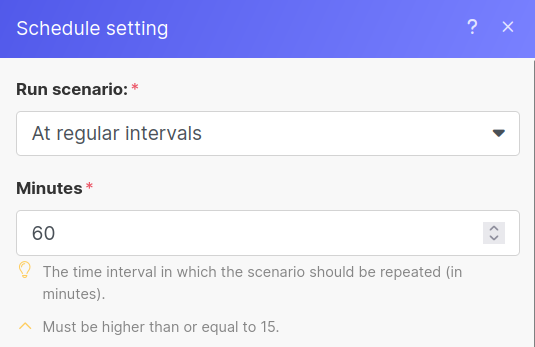
You can also use the Advanced scheduling option to run the scenario only on specific dates or times. In the example below, I’ve set it to run on weekdays between 8 AM and 8 PM.
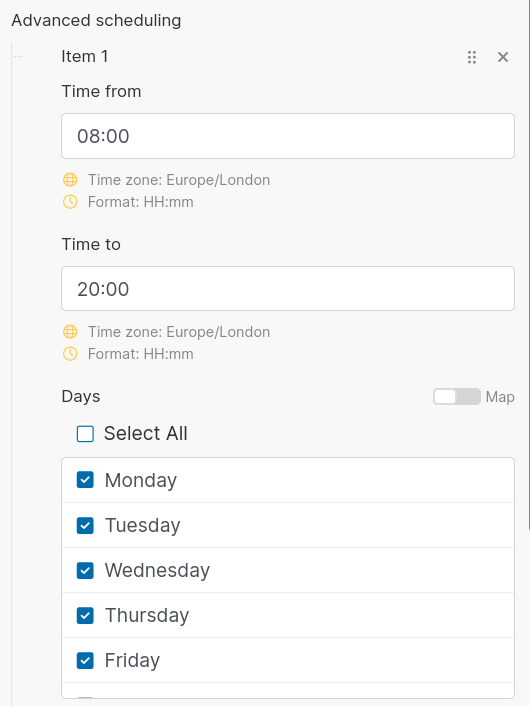
After saving these settings, Make will prompt you to activate the scenario so it can start running on schedule. If you’re ready, click “Activate Scenario.”
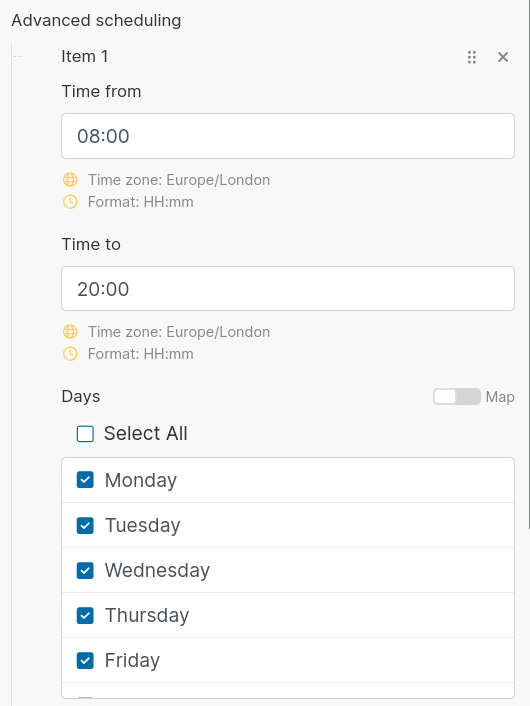
Once activated, you should see something like this. You can disable the scenario anytime by simply toggling the switch.
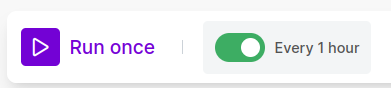
At Scrapeless, we only access publicly available data while strictly complying with applicable laws, regulations, and website privacy policies. The content in this blog is for demonstration purposes only and does not involve any illegal or infringing activities. We make no guarantees and disclaim all liability for the use of information from this blog or third-party links. Before engaging in any scraping activities, consult your legal advisor and review the target website's terms of service or obtain the necessary permissions.